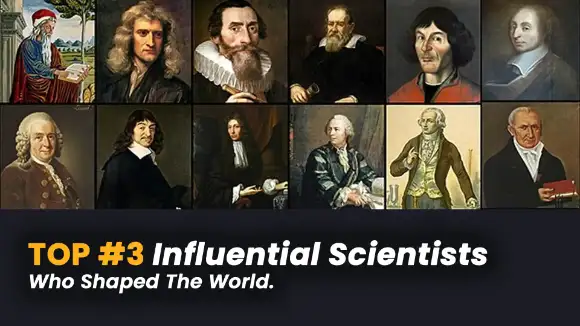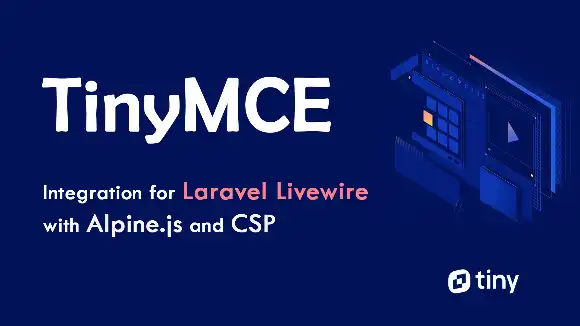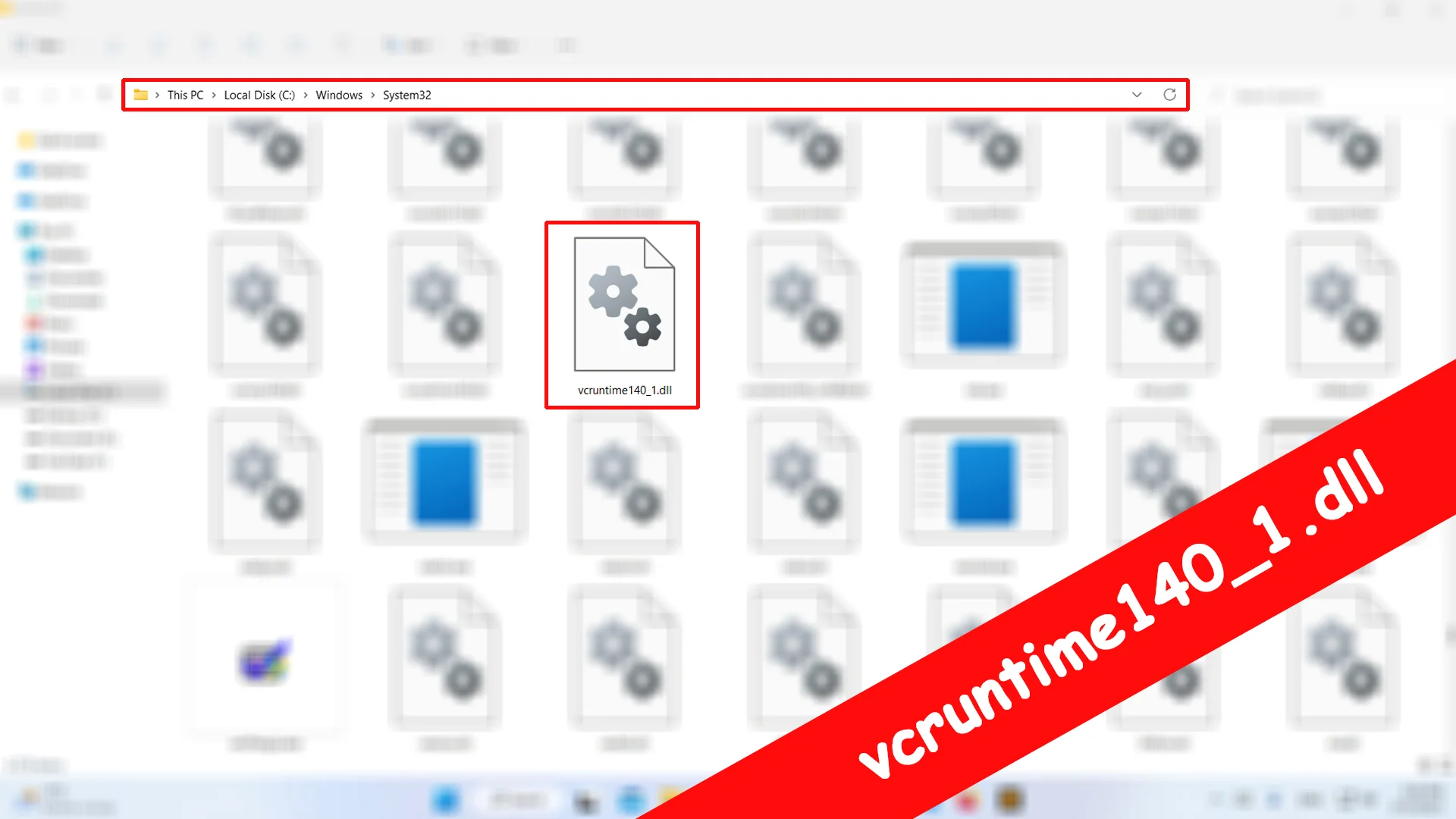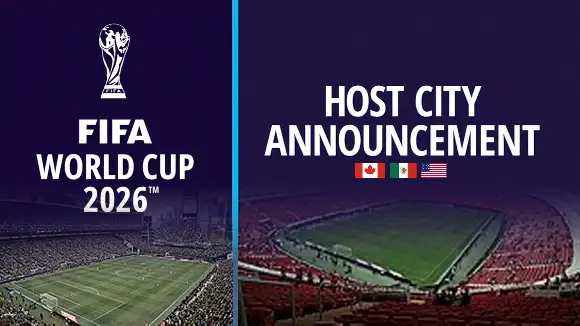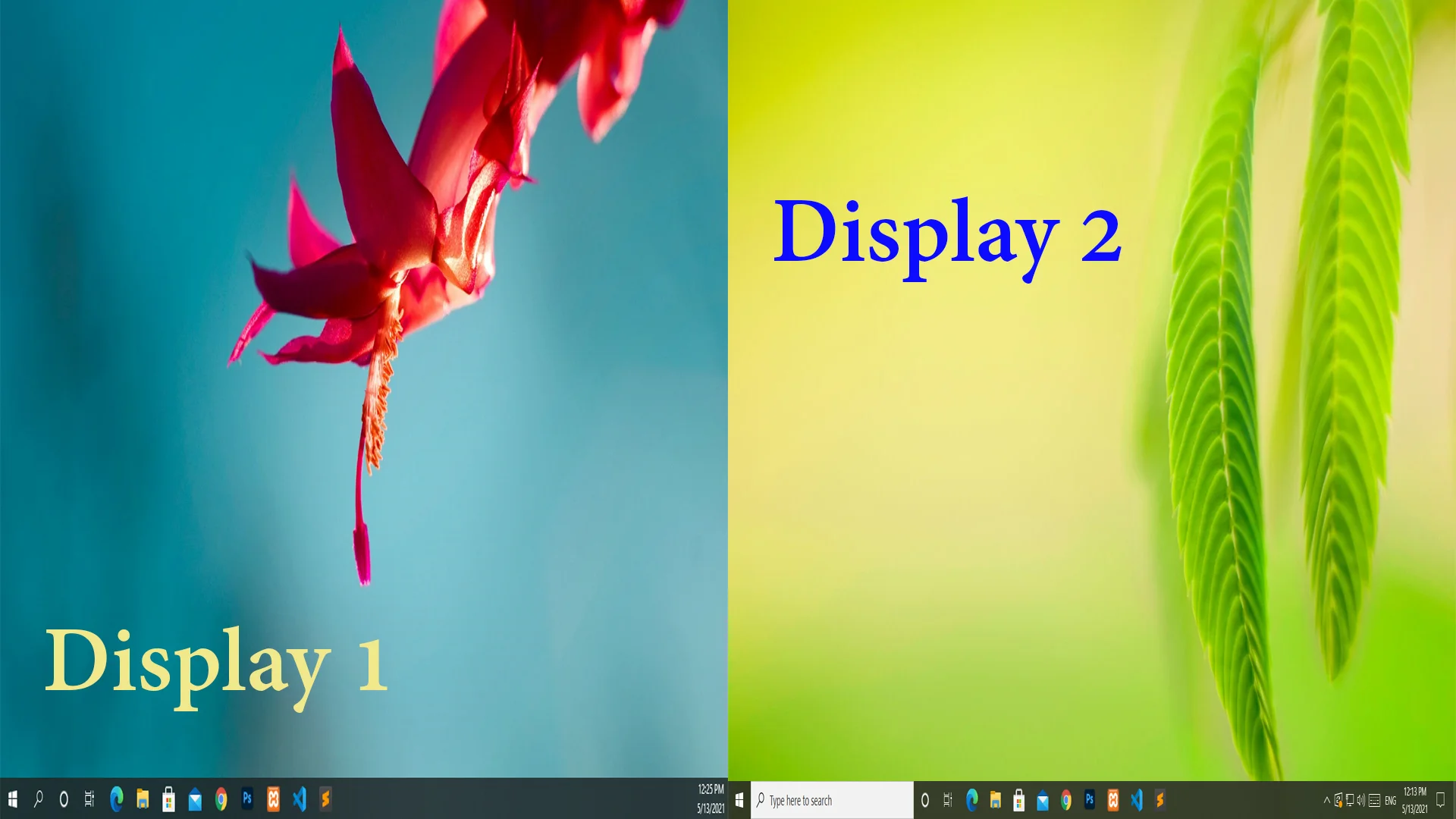When you right-click on the start menu or press the Win + X key from the keyboard, you may see a popup WinX Menu appear within the bottom-left corner. This menu allows you to access administrative features:
- App and Features
- Power Options
- Event Viewer
- System
- Device Manager
- Network Connections
- Disk Management
- Computer Management
- Command Prompt
- Command Prompt (Admin)
- Windows PowerShell
- Windows PowerShell (Admin)
- Task Manager
- Settings
- Task Manager
- File Explorer
- Search
- Run
- Shut down or sign out
- Desktop
- More
Add Command Prompt on WinX Menu
By default, the Command Prompt is replaced by Windows Powershell on WinX Menu. Here are some simple steps to enable command prompt on WinX Menu:
- Open Start Menu.
- Go to Settings.
- Navigate to the Personalization.
- Select Taskbar tab from left panel.
- In the right panel, Turn off the toggle button of "Replace Command Prompt with Windows PowerShell in the menu when I right-click the start button or press Windows Key + X"
- Now, you will see the Command Prompt in WinX Menu.
Any Question / Leave a comment ?
--- Thank you for your attention! ---