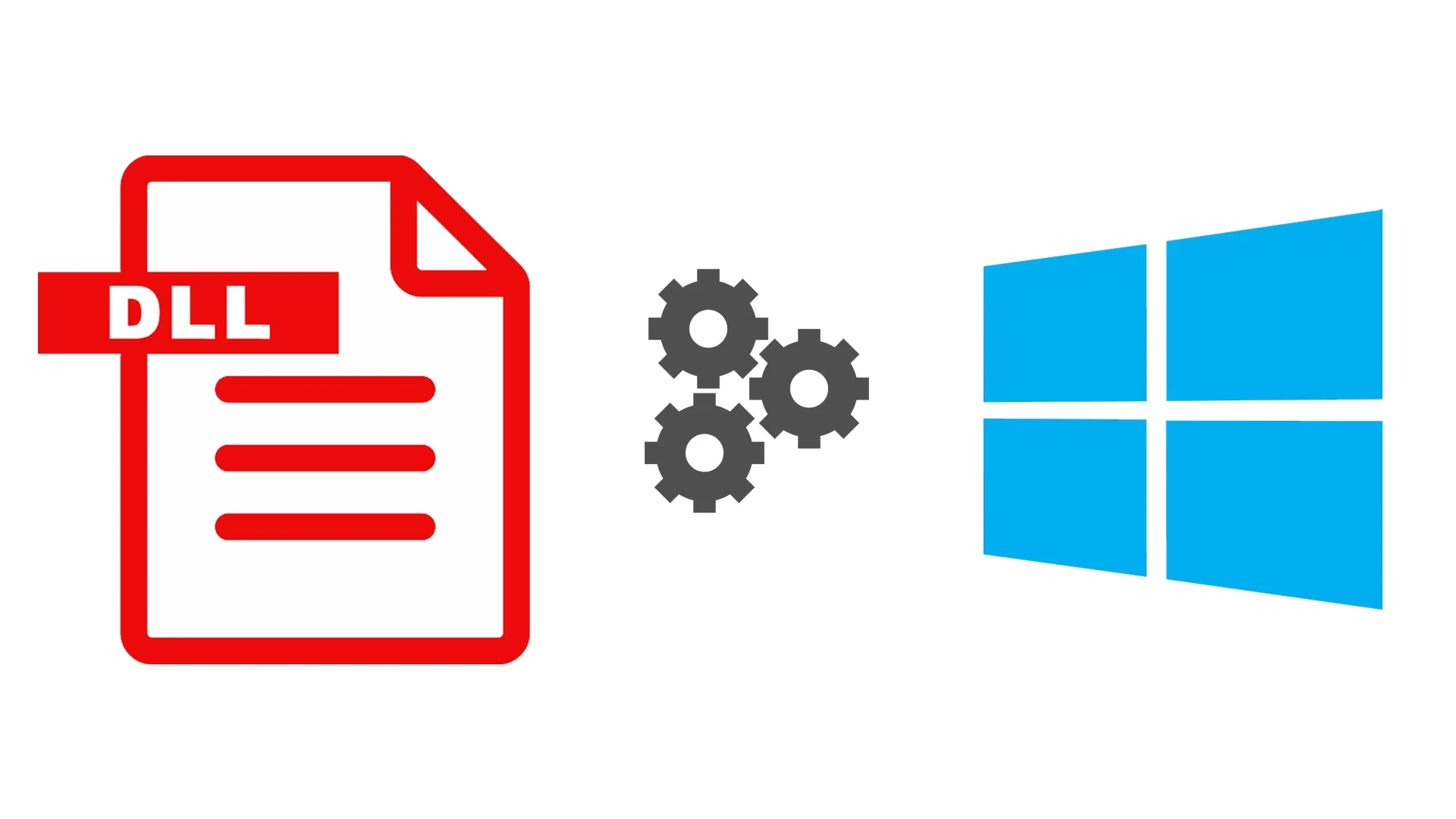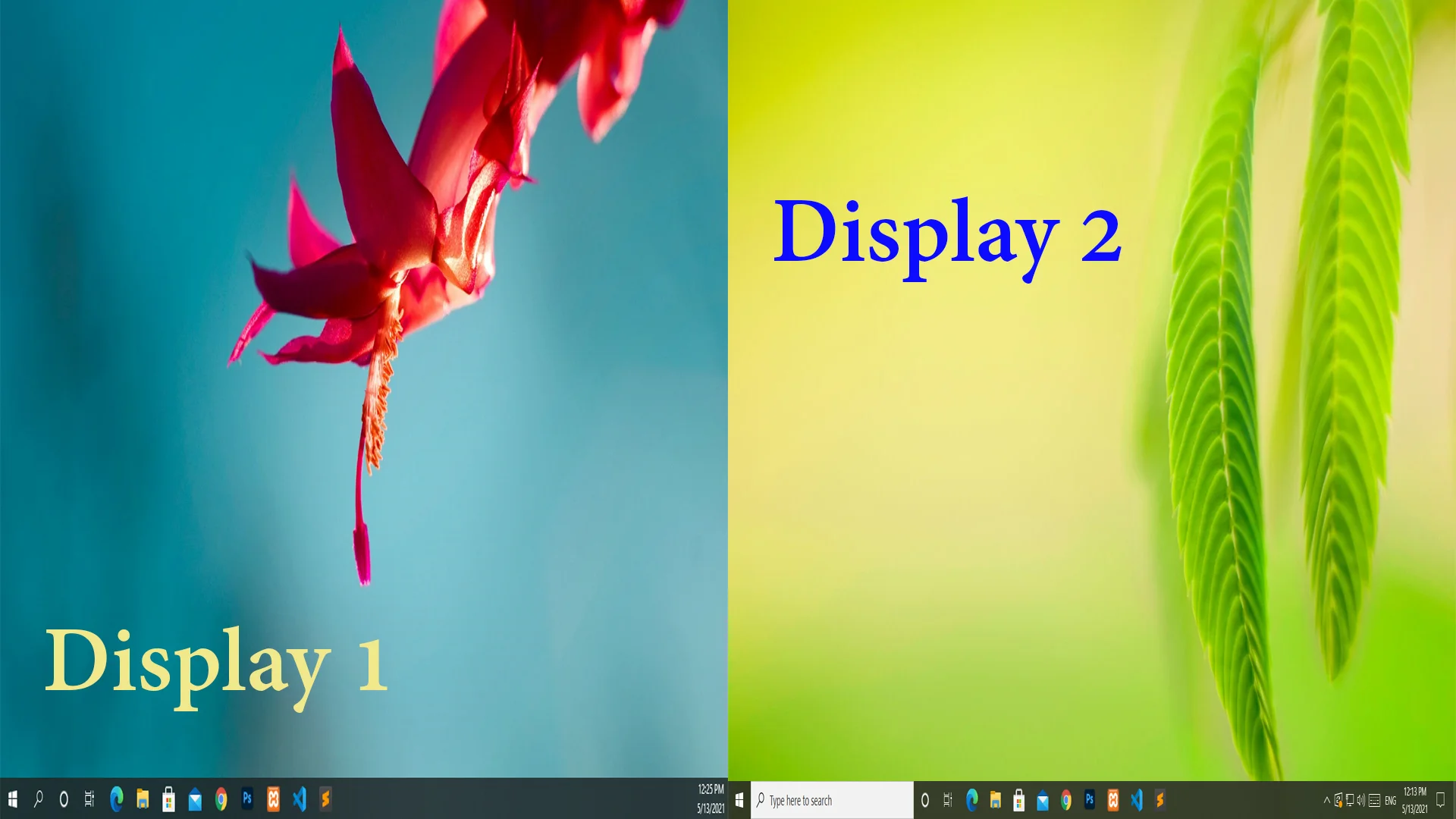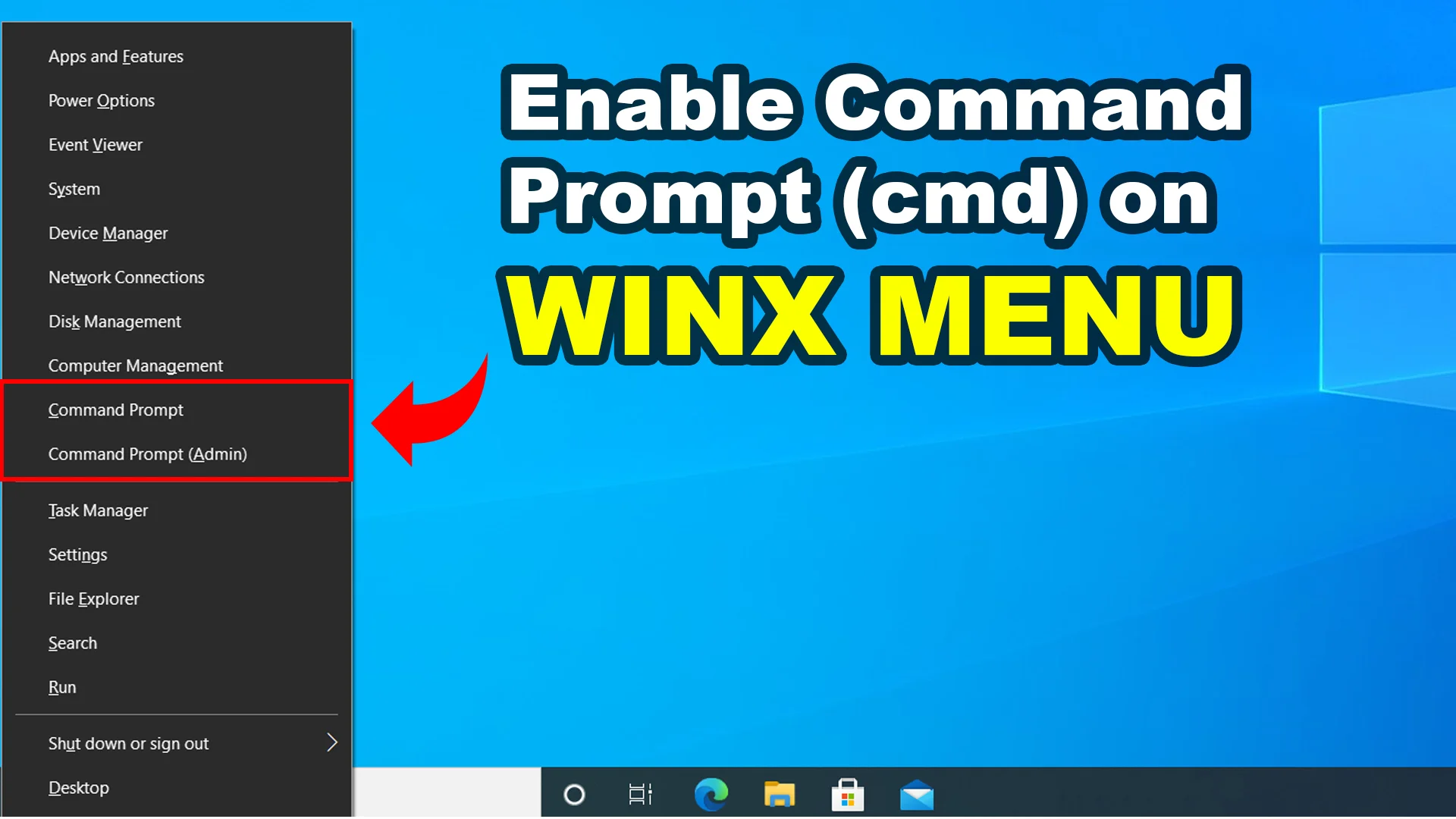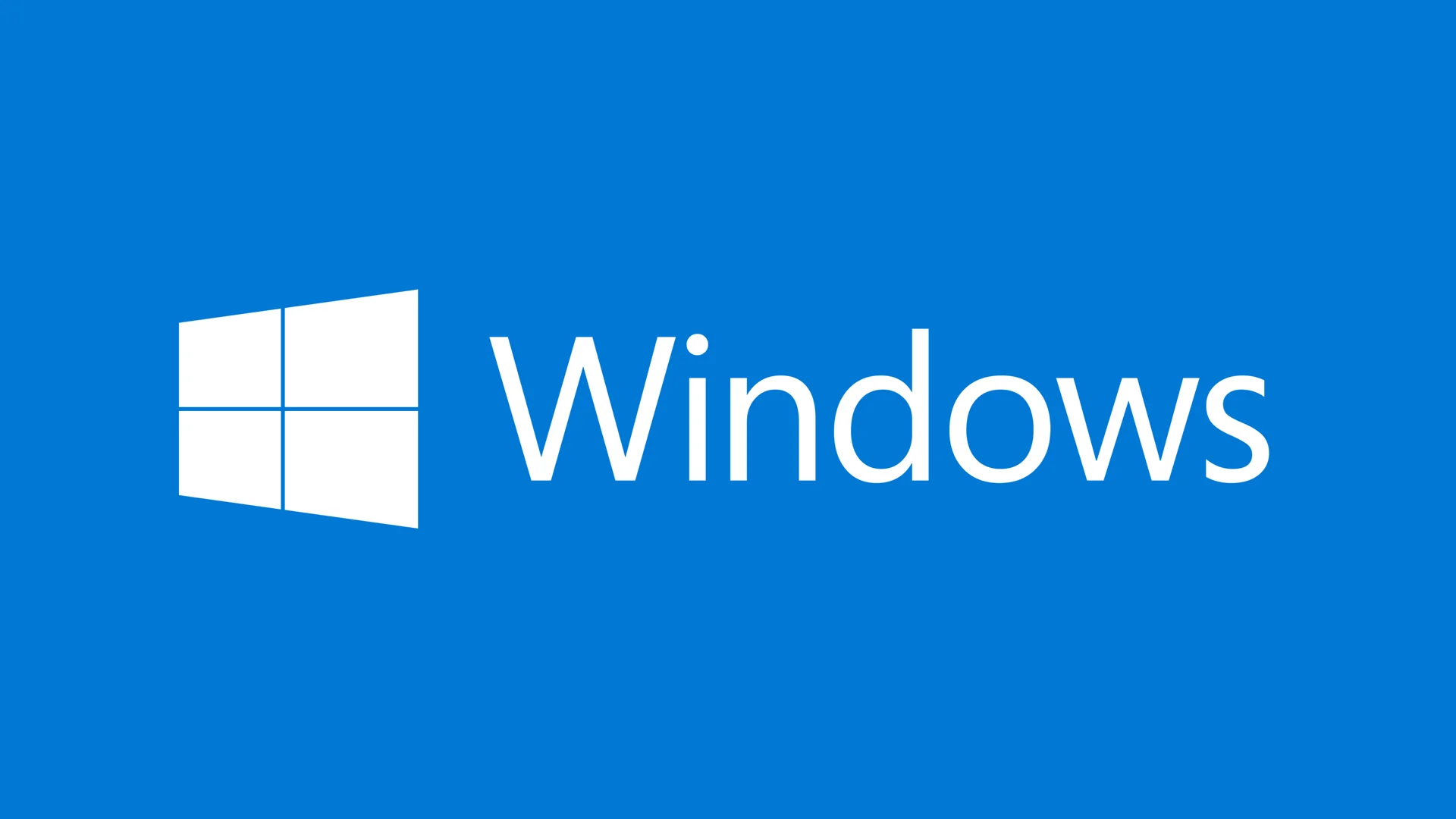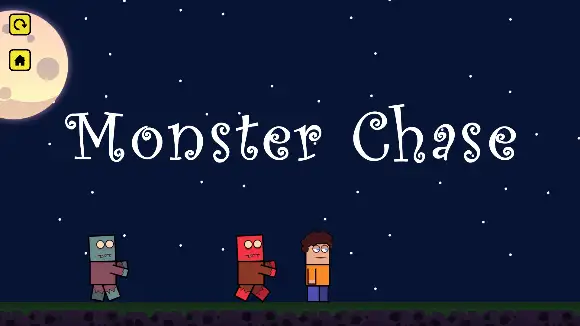Make sure you have a stable internet connection because the command below required internet access.
-
Open Command Prompt (cmd) app as administrator.
-
Navigate to your Office installed directory in cmd.
cd /d %ProgramFiles(x86)%\Microsoft Office\Office16 // Run this command if above fails cd /d %ProgramFiles%\Microsoft Office\Office16 -
If your are running older versions of Office.
// Run this command if above fails cd /d %ProgramFiles(x86)%\Microsoft Office\Office15 // Run this command if above fails cd /d %ProgramFiles%\Microsoft Office\Office15 // Run this command if above fails cd /d %ProgramFiles(x86)%\Microsoft Office\Office14 // Run this command if above fails cd /d %ProgramFiles%\Microsoft Office\Office14 -
Command to convert your Office retail license to a volume license.
// Office 365 for /f %x in ('dir /b ..\root\Licenses16\proplusvl_kms*.xrm-ms') do cscript ospp.vbs /inslic:"..\root\Licenses16\%x" // Office 2021 for /f %x in ('dir /b ..\root\Licenses16\ProPlus2021VL_KMS*.xrm-ms') do cscript ospp.vbs /inslic:"..\root\Licenses16\%x" // Office 2019 for /f %x in ('dir /b ..\root\Licenses16\ProPlus2019VL*.xrm-ms') do cscript ospp.vbs /inslic:"..\root\Licenses16\%x" // Office 2016 for /f %x in ('dir /b ..\root\Licenses16\proplusvl_kms*.xrm-ms') do cscript ospp.vbs /inslic:"..\root\Licenses16\%x" // Office 2013 / 2010 » Skip this step -
Command to check the current license information.
cscript ospp.vbs /dstatus -
Please note, this line after running /
dstatuscommand in the terminal.// Let's say: 6MWKP Last 5 characters of installed product key: 6MWKP -
Command to remove the current license.
// Instead of 6MWKP, replace the last 5 characters of your license key cscript ospp.vbs /unpkey:6MWKP >nul -
If you have installed multiple keys, repeat the process to remove the license.
// Again, let's say: BTDRB cscript ospp.vbs /unpkey:BTDRB >nul -
Command to install a new license.
// Office 365 cscript ospp.vbs /inpkey:XQNVK-8JYDB-WJ9W3-YJ8YR-WFG99 // Office 2021 cscript ospp.vbs /inpkey:FXYTK-NJJ8C-GB6DW-3DYQT-6F7TH // Office 2019 cscript ospp.vbs /inpkey:NMMKJ-6RK4F-KMJVX-8D9MJ-6MWKP // Office 2016 cscript ospp.vbs /inpkey:XQNVK-8JYDB-WJ9W3-YJ8YR-WFG99 // Office 2013 / 2010 cscript ospp.vbs /inpkey:VYBBJ-TRJPB-QFQRF-QFT4D-H3GVB cscript ospp.vbs /inpkey:YC7DK-G2NP3-2QQC3-J6H88-GVGXT -
Command to set a KMS server hostname.
// Office 365 / 2021 / 2019 / 2016 cscript ospp.vbs /sethst:e8.us.to // Office 2013 / 2010 cscript ospp.vbs /sethst:kms8.msguides.com -
Command to set a KMS server port.
cscript ospp.vbs /setprt:1688 -
Command to activate installed Office license key.
cscript ospp.vbs /act - If you face an error due to internet connection or server being busy, then repeat all the steps from the beginning.
-
Once you have successfully activated Office license key, then you will receive the similar message "Product activated successfully".
- Congratulations!
Any Question / Leave a comment ?
--- Thank you for your attention! ---