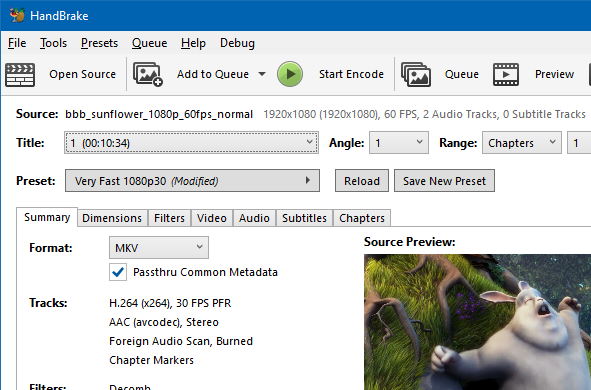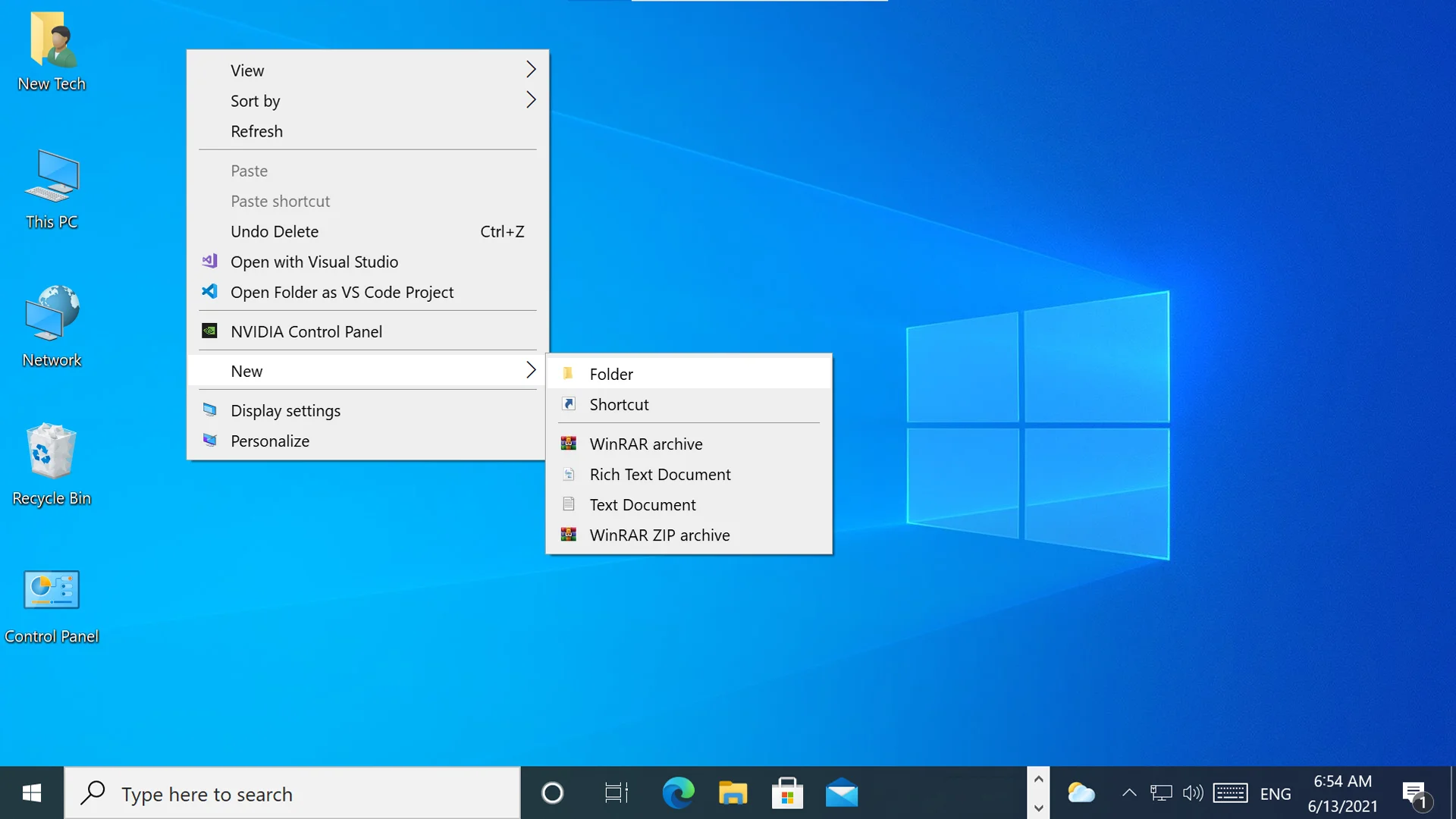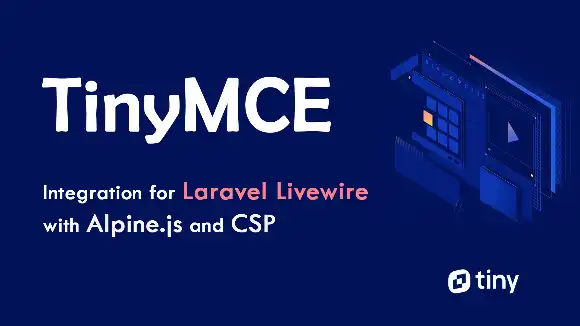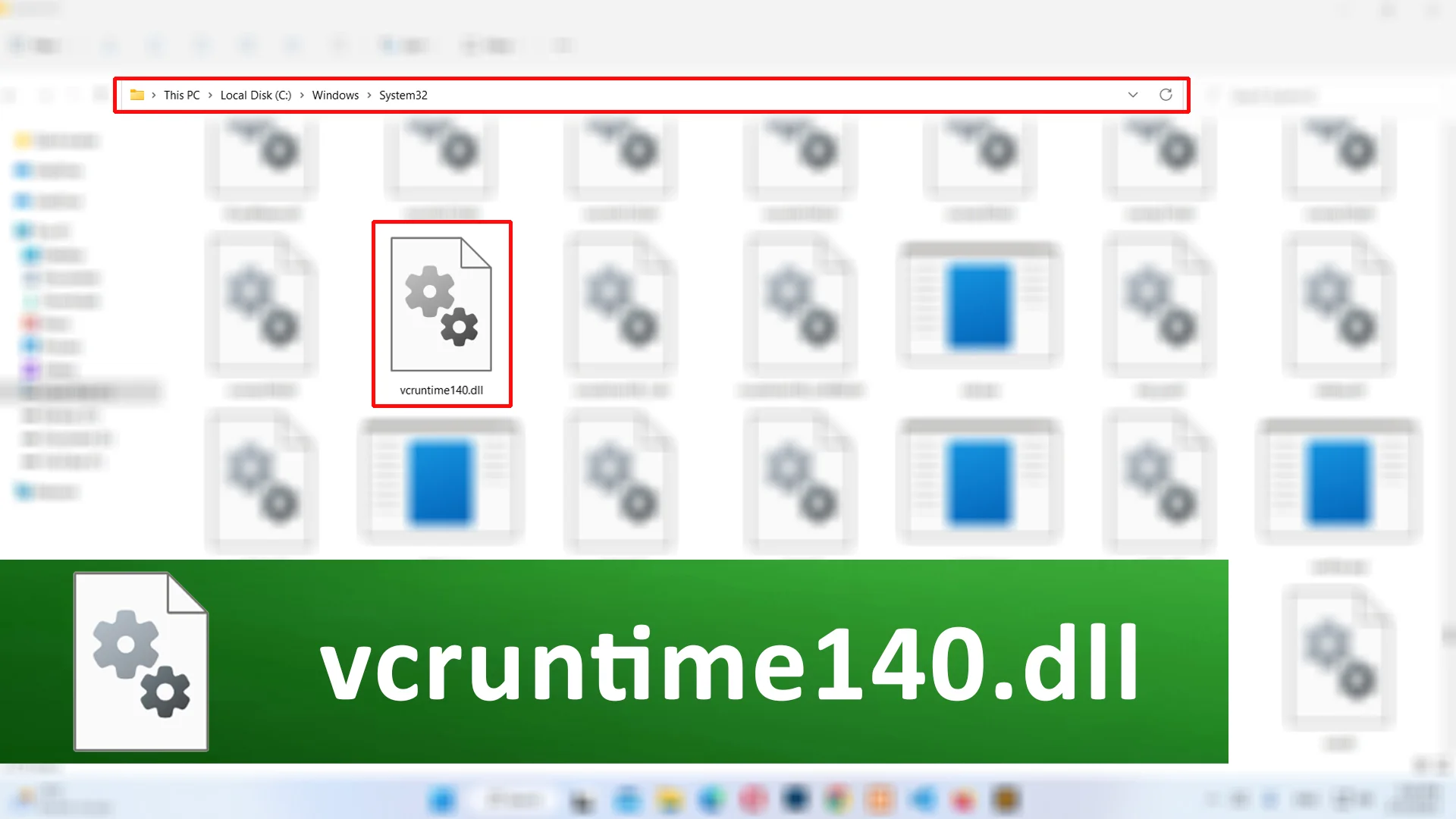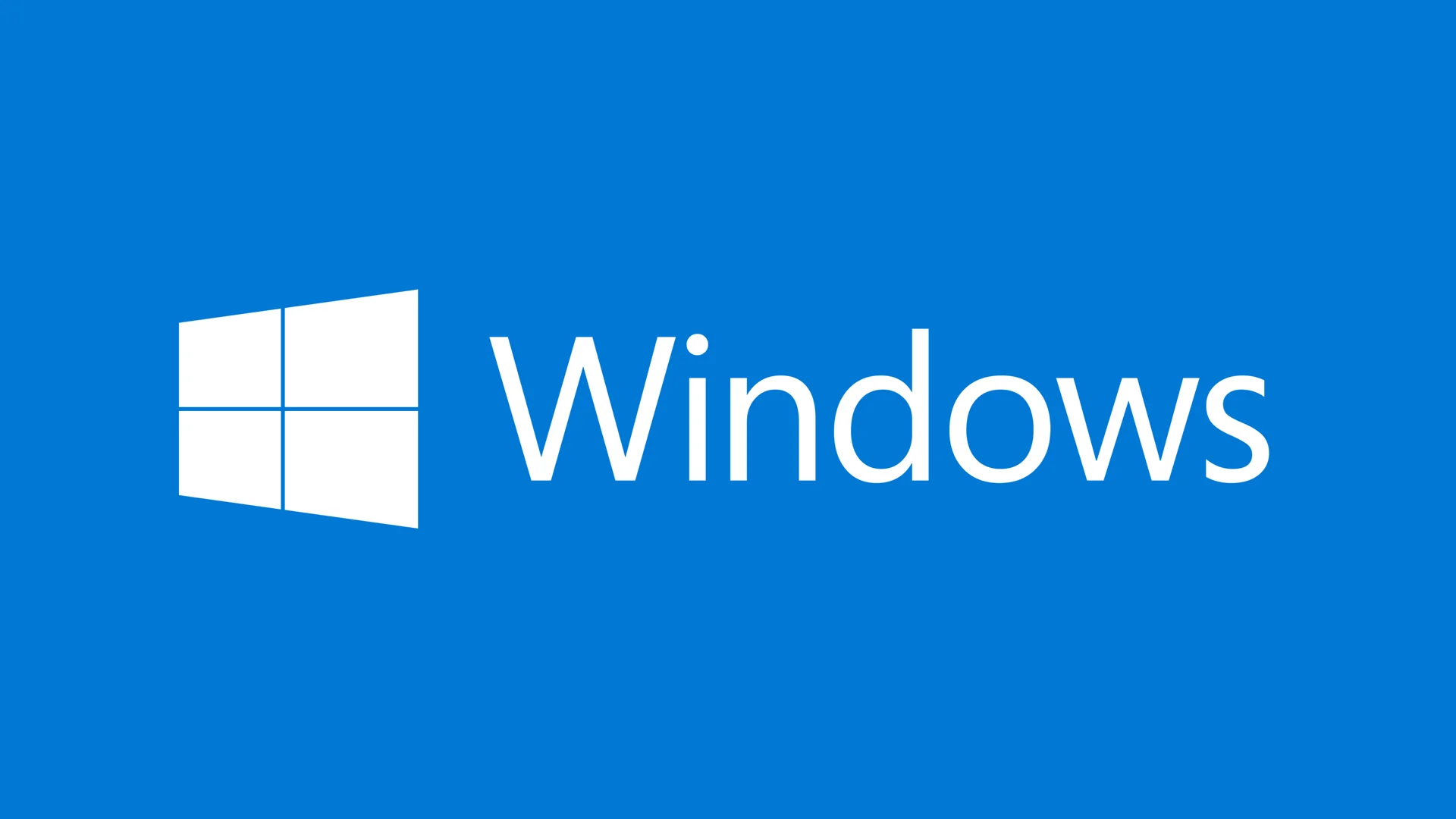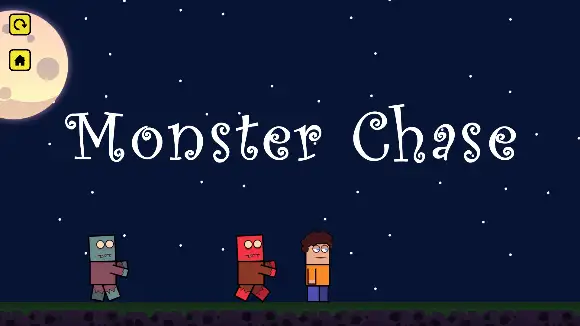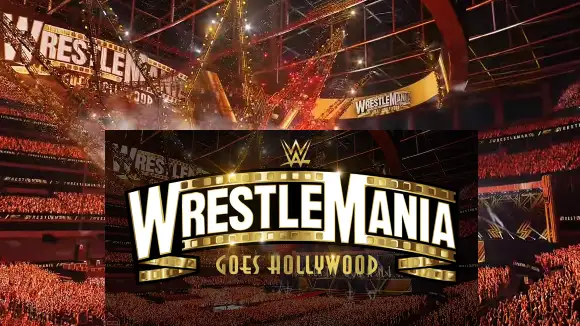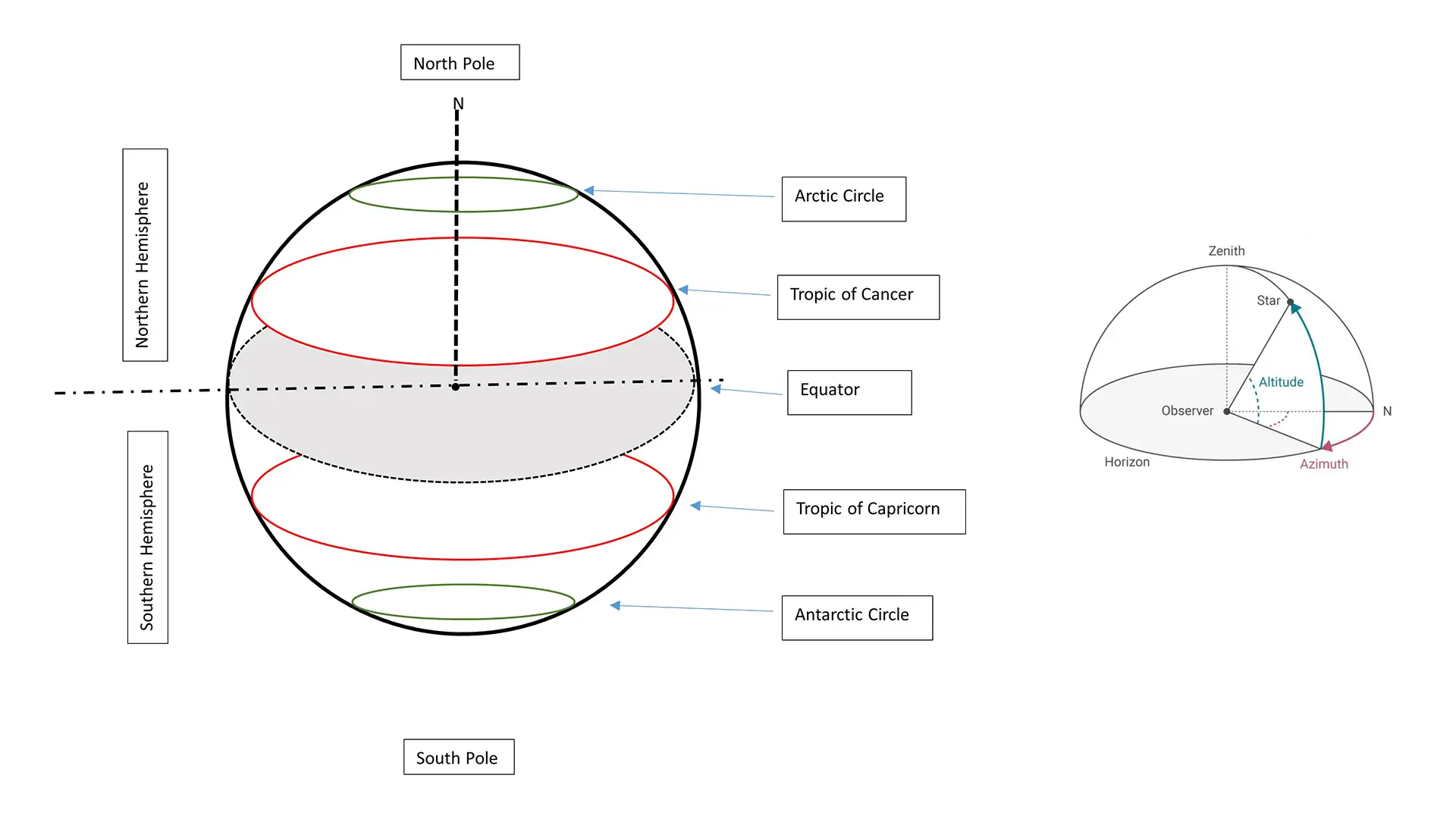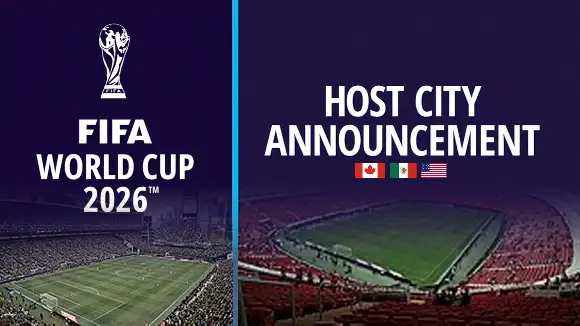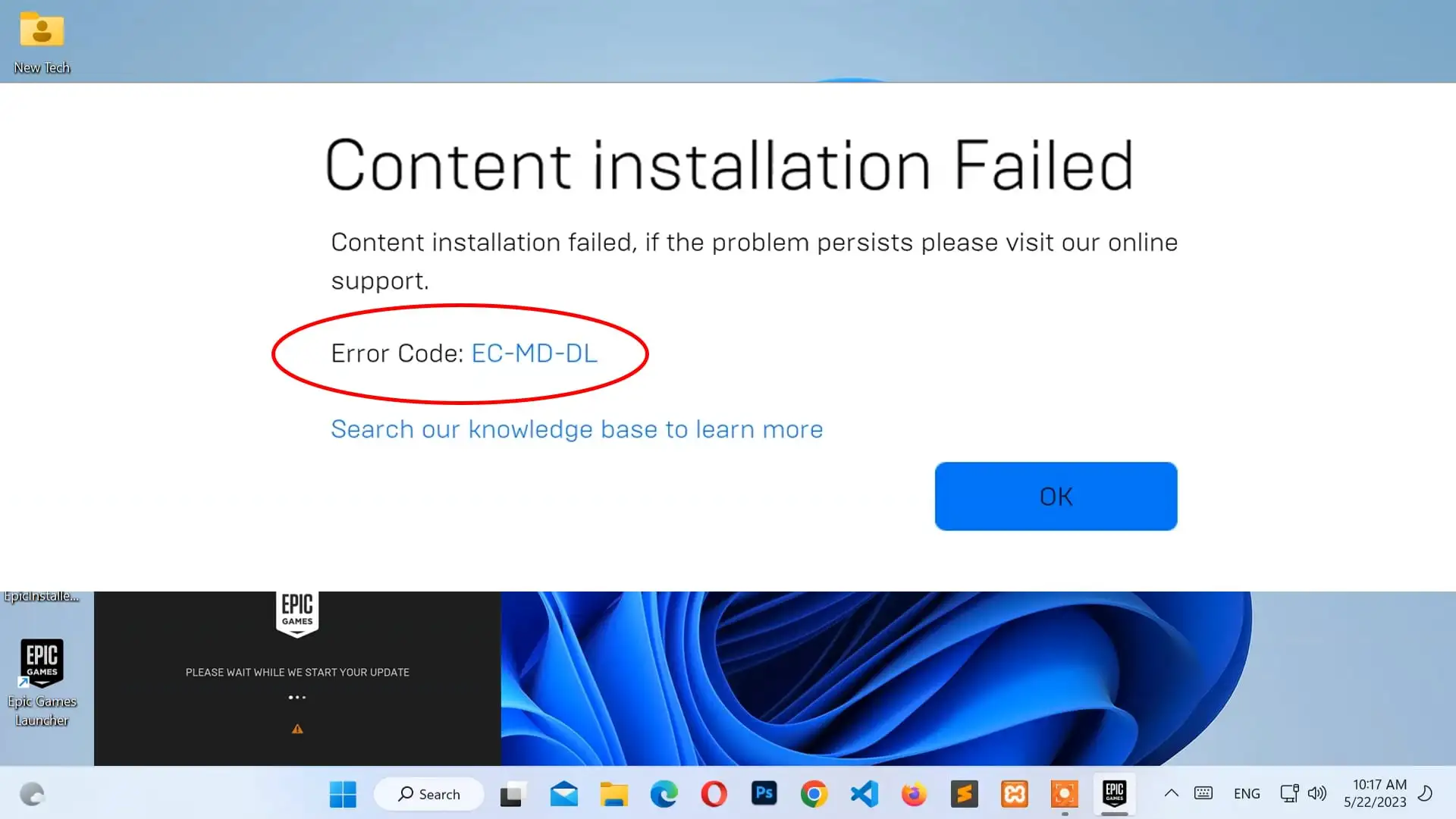Introduction
On July 29, 2015, Microsoft Cooperation officially released Windows 10 operating system all over the world. It is designed for desktop, laptop, tablet, and mobile devices whereas all previous releases were only for desktop or laptop-compatible devices. Since then, Windows 10 which includes a more number of features and Graphical User Interface (GUI) has become one of the most popular operating systems in the world.
Windows 10 is available on 32-bit and 64-bit computer architecture. Almost 90% of all personal computers use this operating system. Windows provides several features including GUI, desktop system, storage management, multitasking, and support for several peripheral devices.
System Requirement
Basic hardware requirements for installing Windows 10 on a PC
| Processor (CPU) | 1 gigahertz (GHz) or faster compatible processor |
| Memory (RAM) | 1 gigabyte (GB) for 32-bit, 2 GB for 64-bit |
| Storage (HDD / SSD) | 40 GB or higher |
| Graphics Card | Compatible with DirectX 9 or higher |
| Display | 800 x 600 resolution |
| Internet Connection | Required to download more features and perform updates |

Overview
Desktop
Windows 10 desktop is the background display on your display screen which gets immediately after turning on the pc. The desktop may contain some items such as This PC or My Computer, Network, Control Panel, Recycle Bin, User, etc. The desktop can be customized with themes and backgrounds to personalize the looks of the computer.
Start Menu
The Start Menu is a GUI element of Windows that contains all of your apps, settings, and files. To open Start Menu, On the bottom-left corner of the taskbar, press or click on the Start icon. Or you can press the Windows logo key on your keyboard.
Action Center
The Action Center is another GUI element of Windows where you'll find app notifications, settings, and a few quick actions. To open Action Center, On the bottom-right corner of the taskbar, press or click on the action center icon.
Taskbar
The taskbar is a GUI element of Windows that displays programs, files, and folders that are currently running. It also includes the current date-time section. By default, the taskbar is at the bottom of the screen. You can also personalize it in many ways such as color, size, location, and more according to your preferences.
Icons
The Icons are the small graphical image used for the representation of command, file, program, web page, etc. Icons help to execute commands, open programs, or document quickly. To execute a command by using an icon, click or double-click on the icon.
Features
Start Menu
Like previous Windows 8 versions, Windows 10 also include Start Menu which contains live tile features. This Start Menu also prefers some customizing settings like pining apps and programs, moving and regrouping tiles, resize, etc. Start Menu is categorized into three sections. The first section of the start menu contains File Explorer, Settings, Account, and Power. The center of the start menu contains some recent or most-used apps and programs, and a listing of all apps and programs in alphabetical order. And, the third section contains some live tiles like Calendar, Mail, Microsoft Edge, Weather, Store, News, Music, Video, and more.
Cortana
Cortana is a chat-based UI that gives you the flexibility to interact using typed or spoken natural language queries. You can resize, move and dock the app window on your desktop to adjust your favorite workflow. Cortana can do like managing your calendar and schedule, quickly join online meetings, set reminders and alarms, open apps on your computer, and so on.
Command Line
The window console can be customized without any interruptions. The Alt + Enter key combination can be made in full-screen mode. Can be used keyboard shortcuts key for Cut, Copy, and Paste. Some features like word wrap and transparency also included.
Action Center
Action Center is a notification-based UI sidebar that provides a list of received notifications and a group of quick action buttons for different settings areas. You can interact with it by clicking on the notifications icon in the taskbar.
Microsoft Edge
Microsoft Edge is a new and default web browser application for windows 10 and is intended to replace Internet Explorer 11. It is used to fetch content from the web and display it on a user's device.
Task View
Task view is a component of the taskbar that allows you to quickly switch between multiple workspaces or virtual desktops.
Windows 10 All Updates
| Windows 10 | Name | Build Number | Realese Date |
|---|---|---|---|
| Version 1507 | First release | Build 10240 | July 29, 2015 |
| Version 1511 | November Update | Build 10586 | November 10, 2015 |
| Version 1607 | Anniversary Update | Build 14393 | August 2, 2016 |
| Version 1703 | Creators Update | Build 15063 | April 5, 2017 |
| Version 1709 | Fall Creators Update | Build 16299 | October 17, 2017 |
| Version 1803 | April 2018 Update | Build 17134 | April 30, 2018 |
| Version 1809 | October 2018 Update | Build 17763 | November 13, 2018 |
| Version 1903 | May 2019 Update | Build 18362 | May 21, 2019 |
| Version 1909 | November 2019 Update | Build 18363 | November 12, 2019 |
| Version 2004 | May 2020 Update | Build 19041 | May 27, 2020 |
| Version 20H2 | October 2020 Update | Build 19042 | October 27, 2020 |
| Version 21H1 | May 2021 Update | Build 19043 | May 18, 2021 |
| Version 21H2 | November 2021 Update | Build 19044 | November 16, 2021 |
| Version 22H2 | 2022 Update | Build 19045 | October 18, 2022 |
Latest Windows 10
Windows 10 Version 22H2
Windows 10 Version 22H2 is also known as 2022 Update Build 19045, and Codename 22H2 was released on October 18, 2022. In this update, all the features and fixes of the previous cumulative updates to Windows 10, version 21H2.
Any Question / Leave a comment ?
--- Thank you for your attention! ---