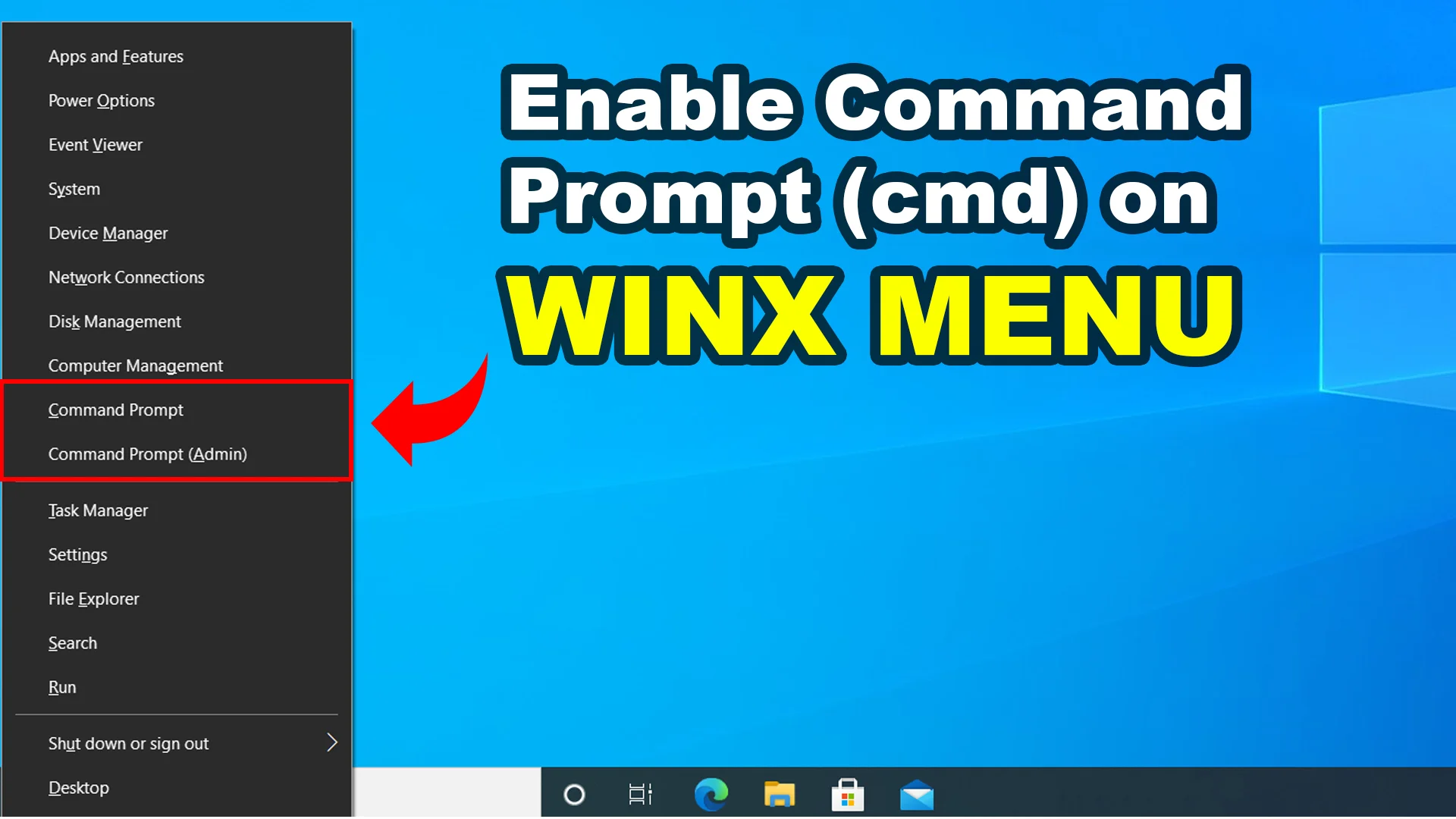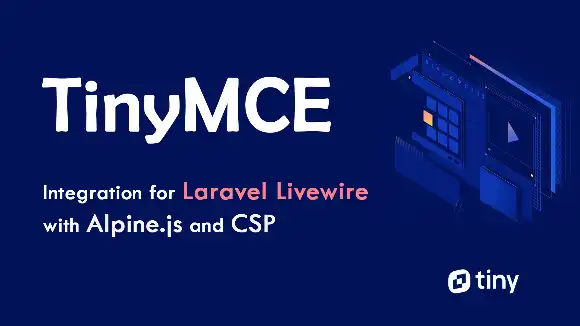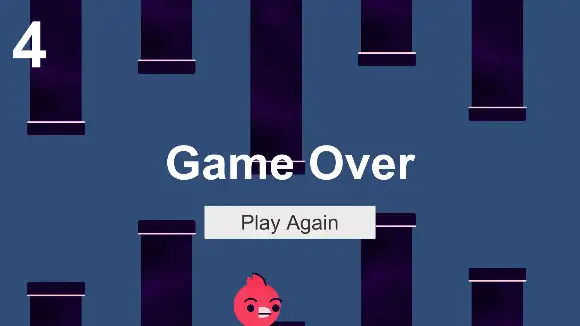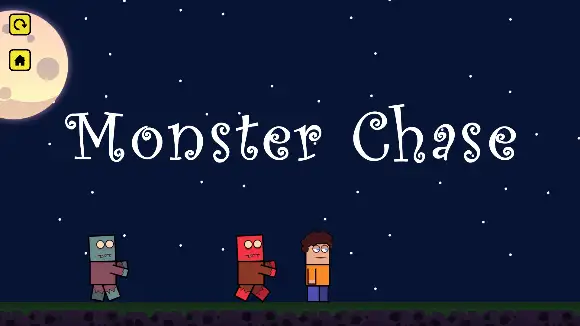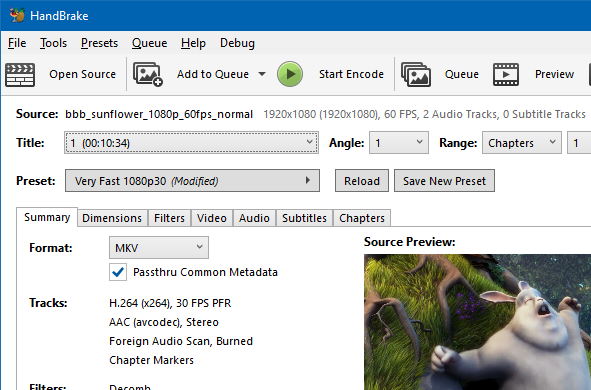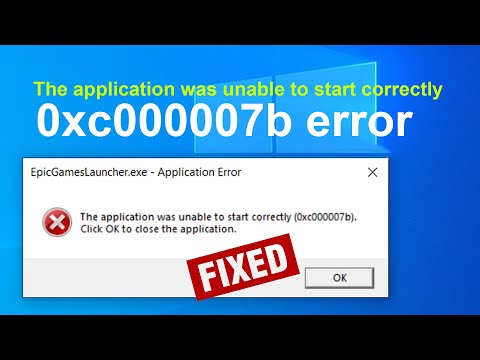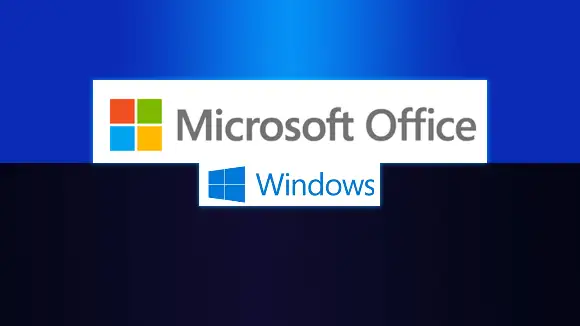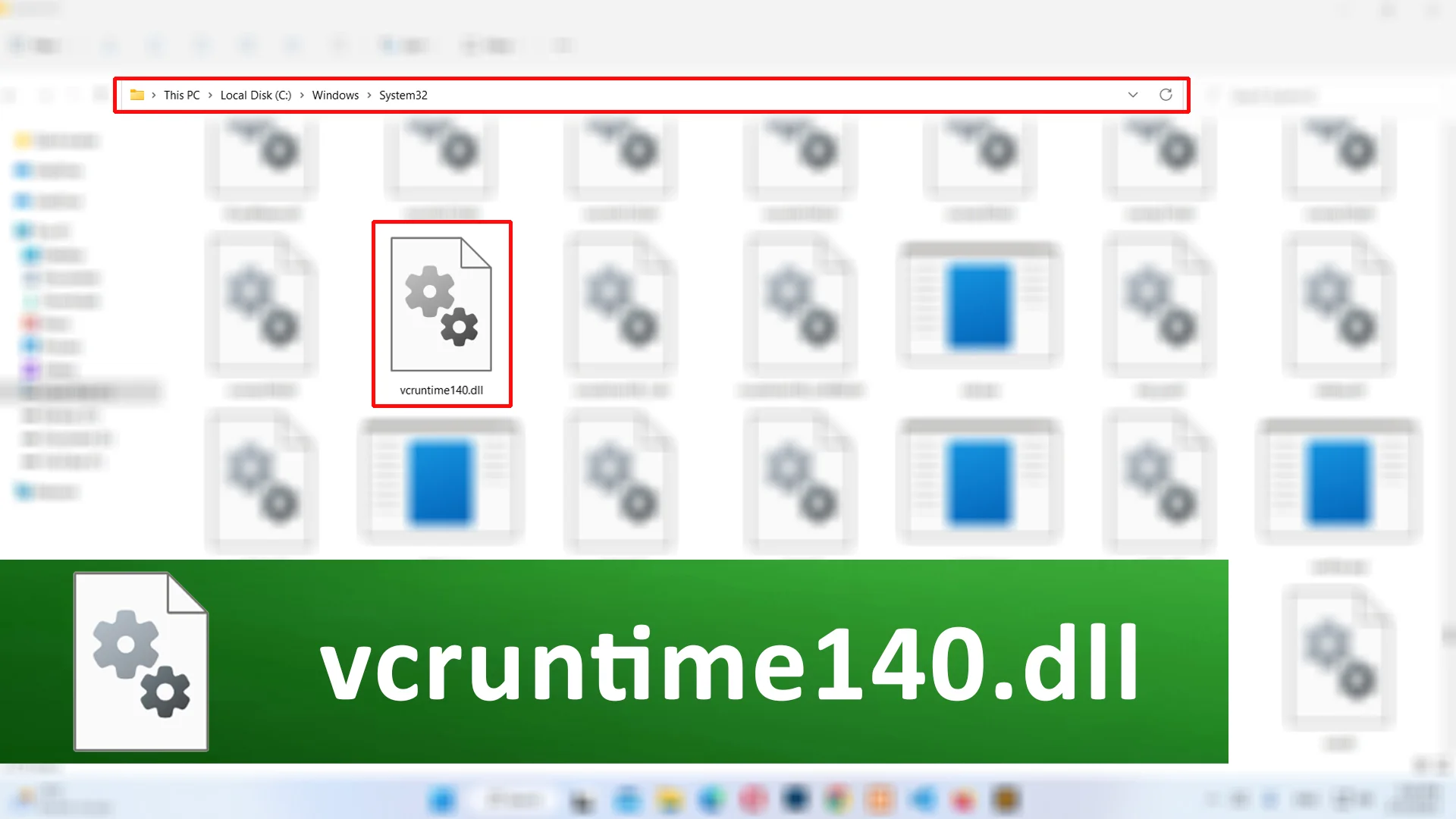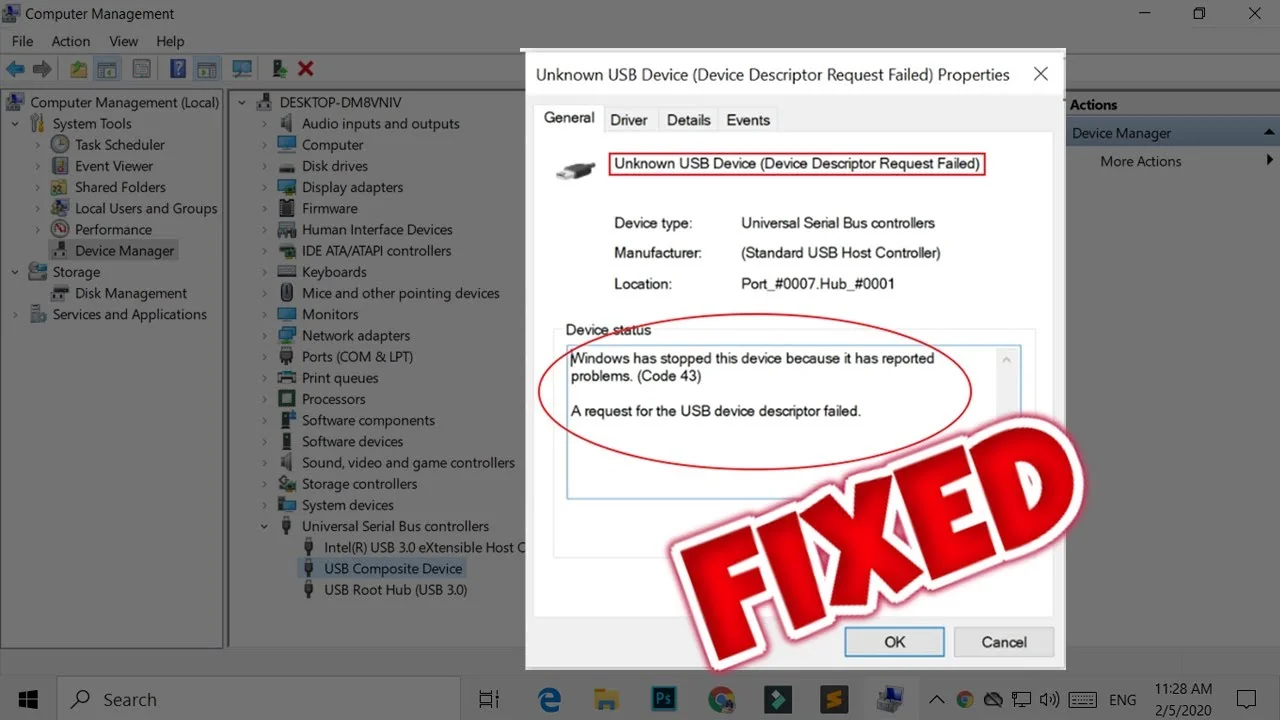You want to know which version of Windows is installed on your computer. Then, on this page, you will find simple steps to check Windows edition, version, and build number. Microsoft provides many ways to check Windows details information. Some of them are listed below:
Method 1: Winver Application
The Winver, short for Windows version, is a utility application built for Microsoft Windows that allows us to check the Windows edition, version, and OS build number that is currently running on the device.
- Open the computer as Administrator User.
- Open Start Menu and type Winver on the search box.
- Then, select the Winver application from the search result.
- Now, You will see the About Windows application is open in front of the screen.
- In About Windows, you will find Windows edition, version, and os build number.
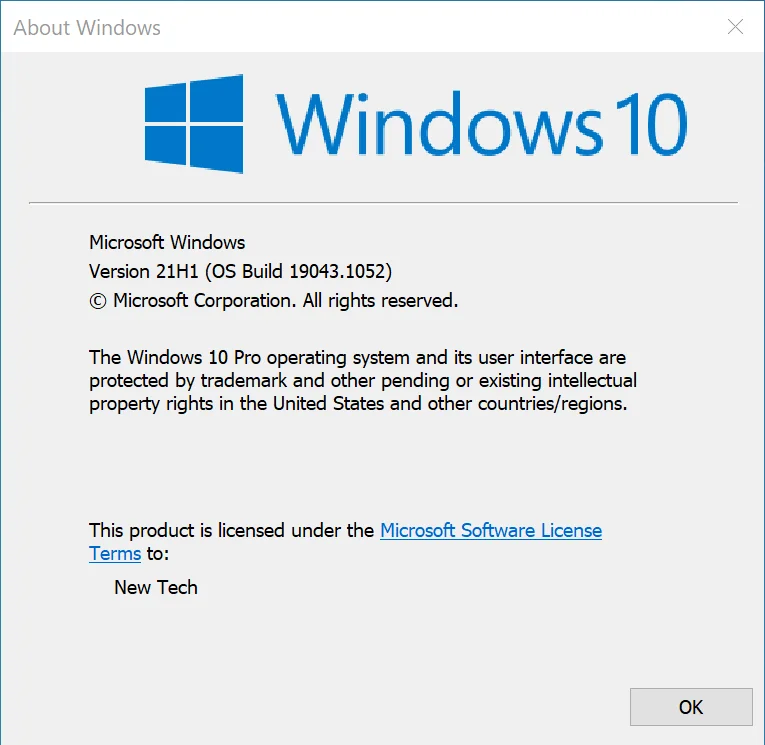
Method 2: Settings
Windows Settings is a component of Microsoft Windows that allows us to customize and manage our operating system.
- Open start menu.
- Go to settings.
- In settings, select System.
- Select the About tab from the left panel of system settings.
- Under the Windows specifications heading, you will find Edition, Version, OS build, Windows install date, and Experience.
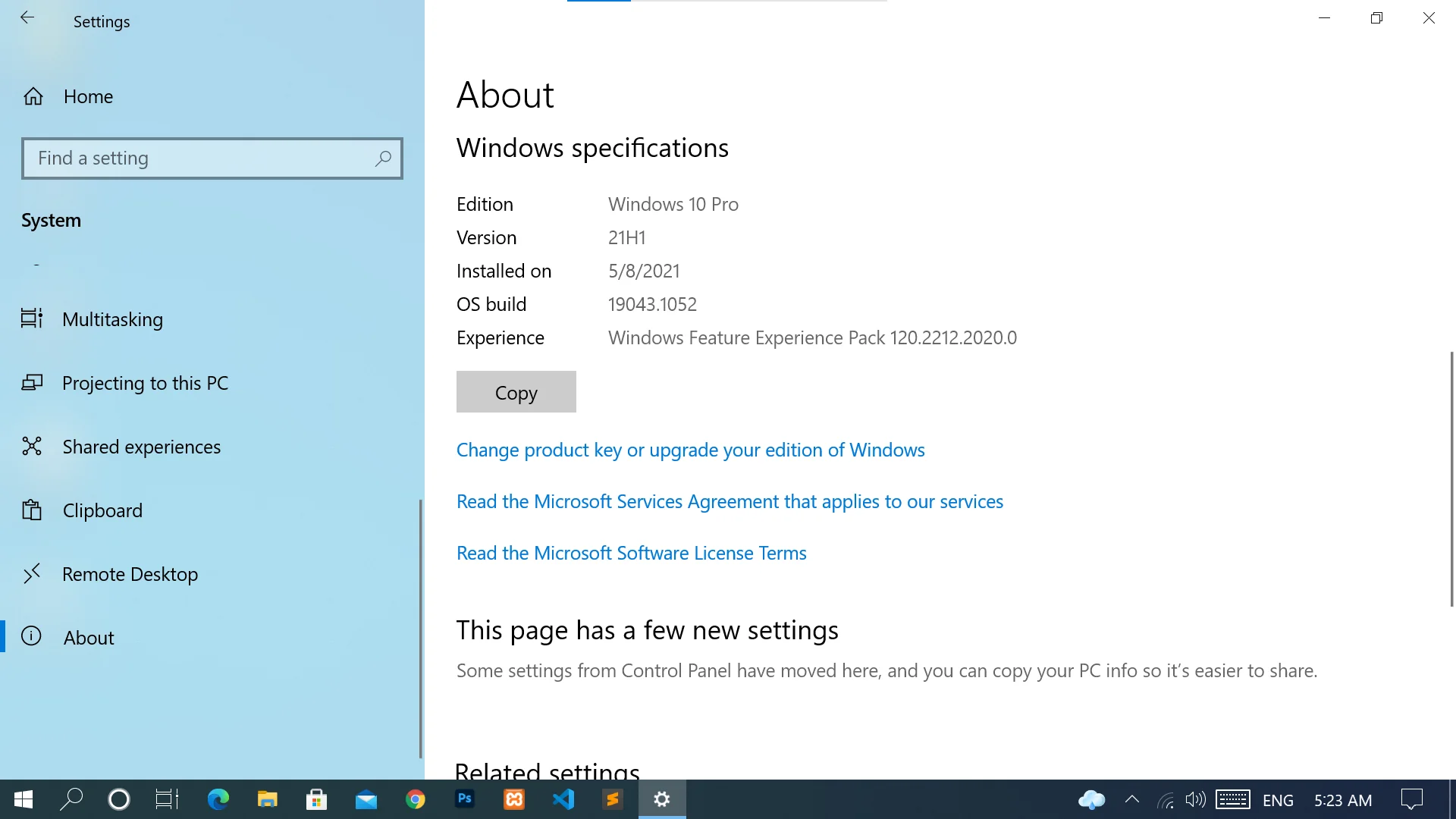
Method 3: System Information
Any Question / Leave a comment ?
--- Thank you for your attention! ---