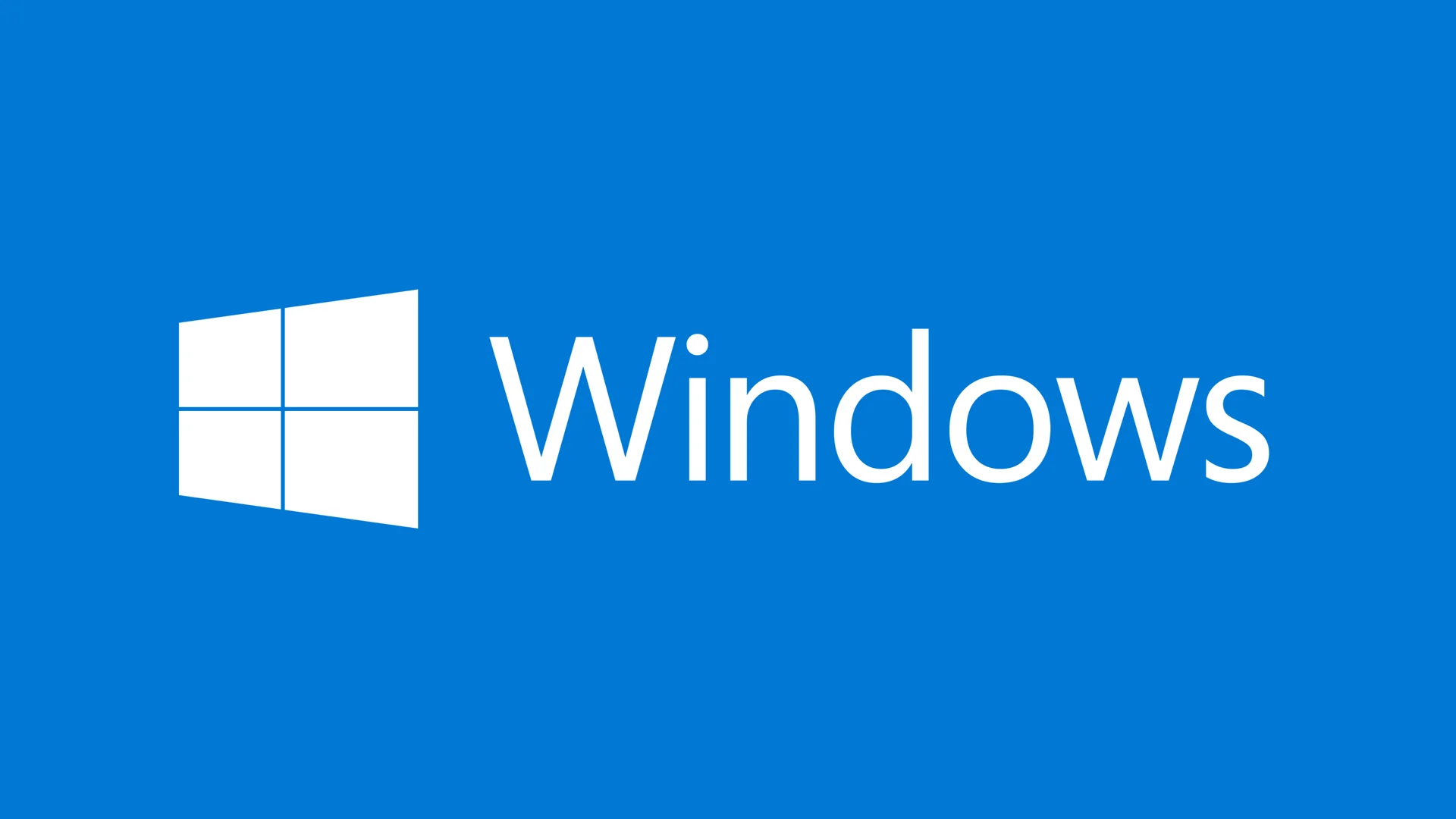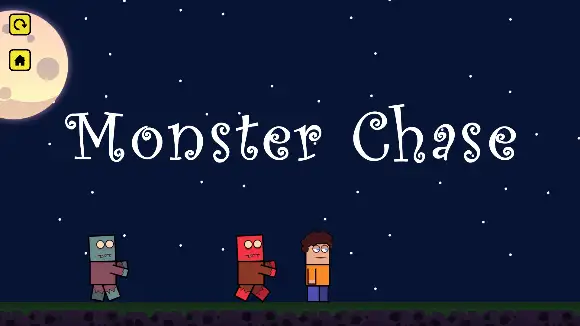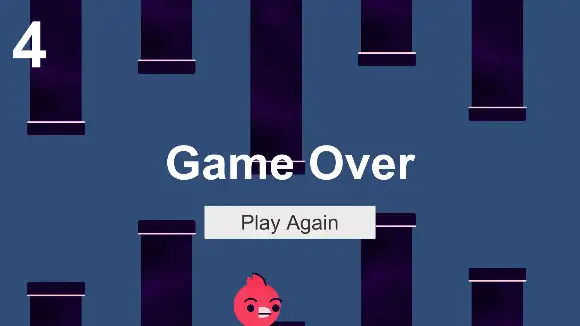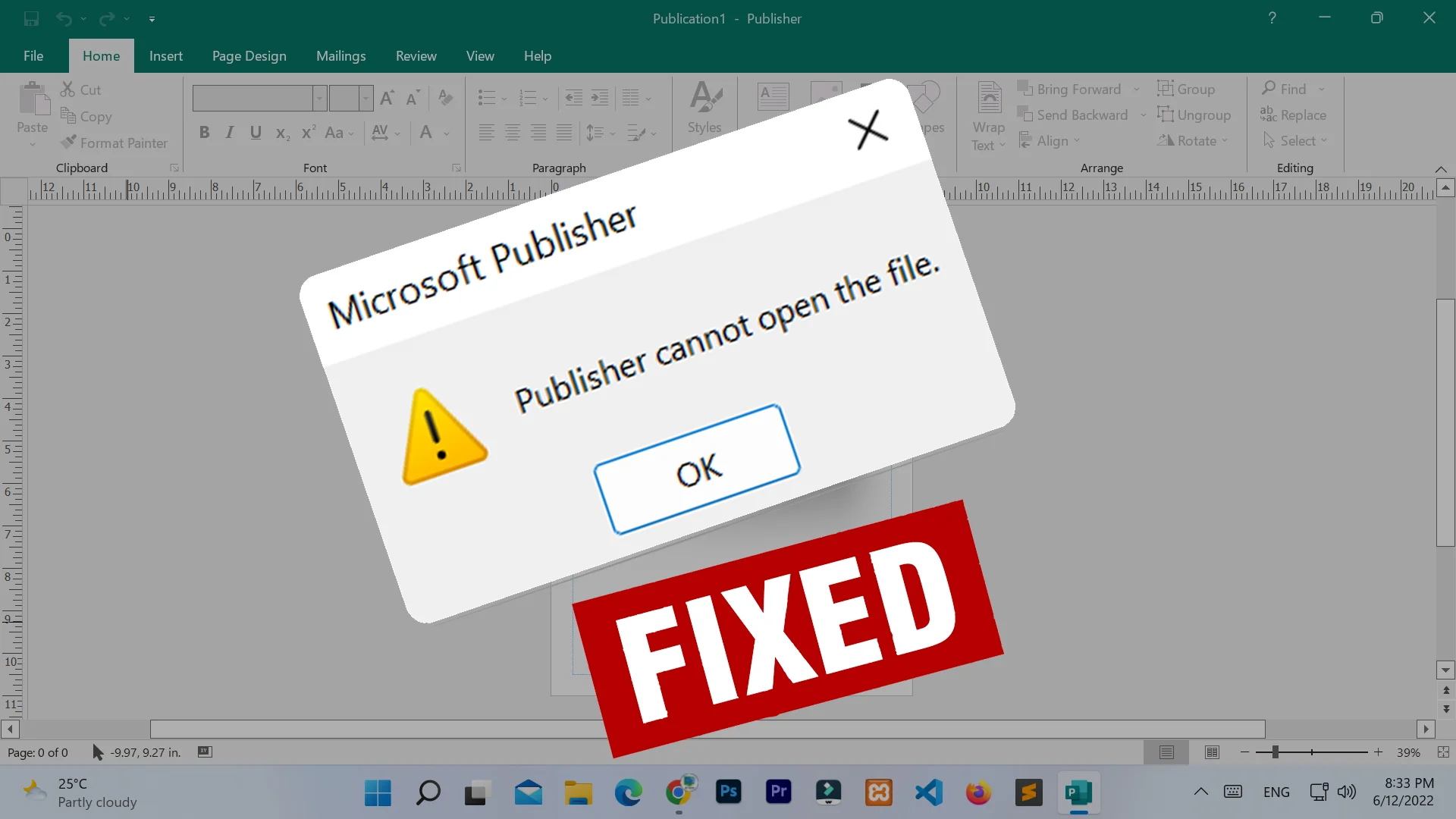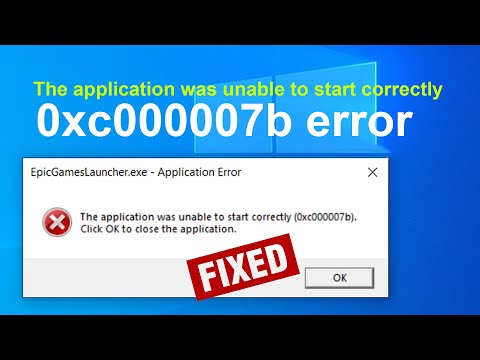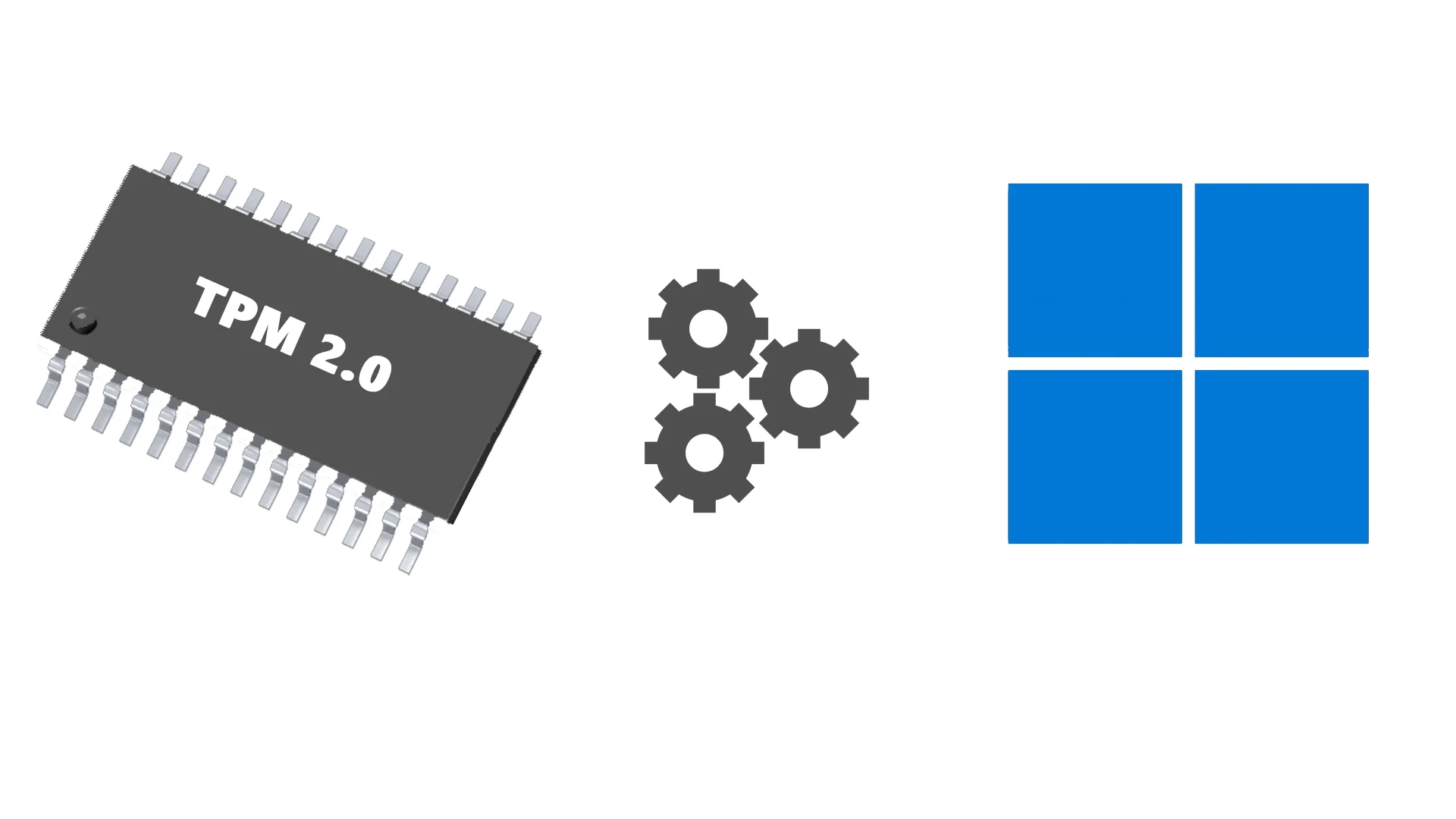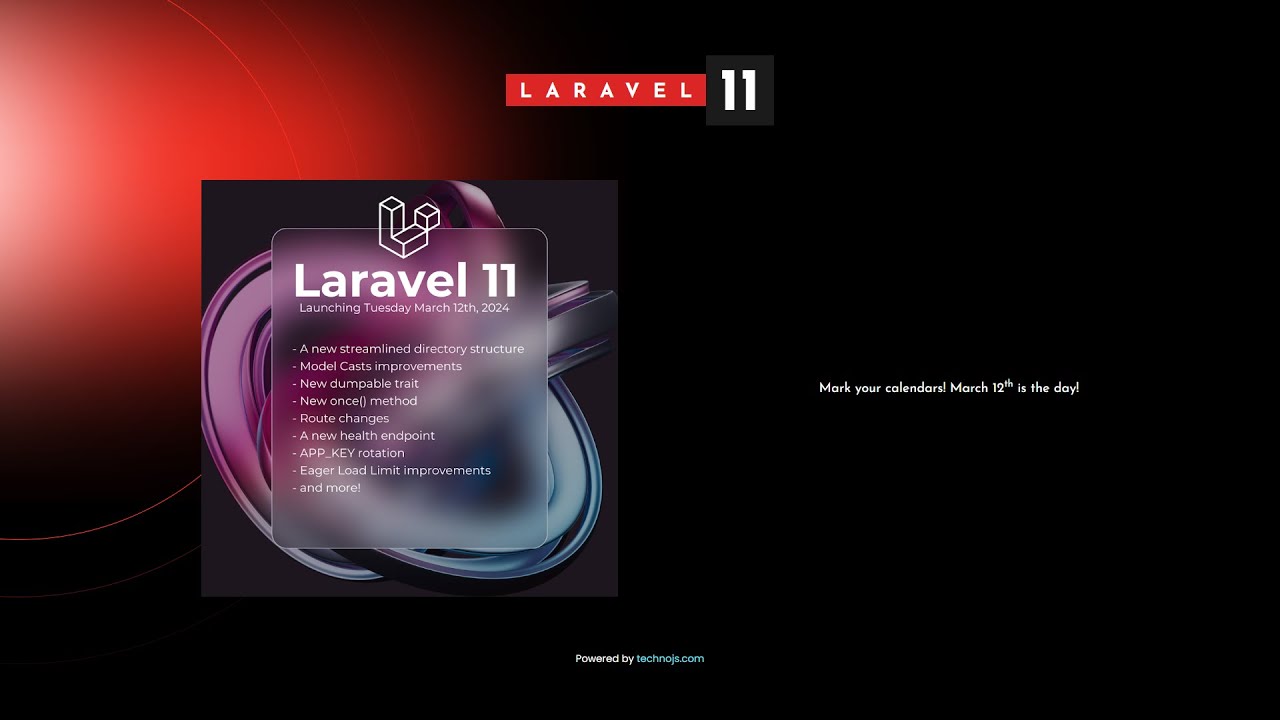In the previous topic, we hinted at some of the user interfaces (UI) between these operating systems. Now, let’s dive into it and compare.
Windows 11 vs Windows 10
As Microsoft says, Windows 11 has redesigned the user interface with some changes from the Windows 10 UI to empower user's experience, productivity, and creativity. Let’s discuss them listwise:
- Design
Windows 11 offers effortless access than Windows 10 because it’s faster, more intuitive, easier to focus on, and more accurate. Also, its background fade gives us a calm, soft, warm, ethereal, and approachable experience. Although the UI of Windows 11 has been redesigned, we can still find some looks, layouts, and controls of previous versions that help with more familiarity and personal preferences.
- Breakpoint
Instead of giving a UI for each device, Microsoft puts responsive breakpoints for your device screen to help you target a large number of devices easily. However, Windows 11 focuses on responsive design like repositioning, resizing, reflowing, showing/hiding, replacing, re-architect, and more. Both of them, Windows 10 and Windows 11 follow the same breakpoints. So, both of these UIs use the width of the screen as a breakpoint. Below or less than 640 pixels (px) is considered a small breakpoint whereas 641 pixels to 1007 pixels is a medium breakpoint and above or greater than 1007 pixels is a large breakpoint. Although the screen size of a TV is quite larger than a typical desktop monitor. TVs are considered under the small breakpoint because TVs are based on a scaling system for long-distance viewing that uses effective pixels (epx) instead of the usual physical pixels. Apart from this, Tablets are in the medium breakpoint while desktop PCs, Laptops, and Surface Hub are in the large breakpoint.
- Theme
Both of these Windows OS support light and dark application theme modes that change the colors of the application’s background, text, icons, and other common controls (buttons, context menu, calendar, etc.). By default, Windows uses the default blue color as the accent color for theme mode. However, you can customize this accent color with your preferred brand.
- UI Element
Windows 11 maintains coherent geometry throughout the design system to describe the size, shape, and position of UI elements on the screen. Also, Windows 11 puts rounded corners for every top-level app window, nested elements, button, and list view, to create a smooth, quiet, and user-friendly interface. While Windows 10 UI element has only a rectangular shape so Windows 11 comes with modern app experiences.
- Font
Until Windows 10 and the release of Windows Vista, the default system font continued to be Segoe UI font but they upgraded the default system font to Segoe UI Variable for Windows 11. Now, Segoe UI Variable has different versions with style, weight, width, and size, available in Windows 11. Icons use Segoe Fluent icon font to display. However, the Segoe UI Variable font is only for English, European, Greek, and Russian languages. You have a choice of other Latin and non-Latin language fonts to select.
- Icon
Although, Windows 10 has icons in its UI but Windows 11 UI keeps icons universal, clean, straightforward, and timeless design for understanding quick visual cues. Icons were seen in various places. Like the Start menu, Taskbar, Splash screen, App title bar, File explorer, Notifications, Task manage, Settings, Context menu, and so on.
- Interaction
You can interact with both of these operating system UIs to select or type using the different input methods. Some of them are Mouse, Keyboard, Touch, Pen, Touchpad, Gamepad, Surface Dial, Speech, etc.
The above list contains some of the details that we have conveyed to you with the help of these topics. But there are still many topics left, which we will discuss in the next posts. For more info...
Contd...
Any Question / Leave a comment ?
--- Thank you for your attention! ---