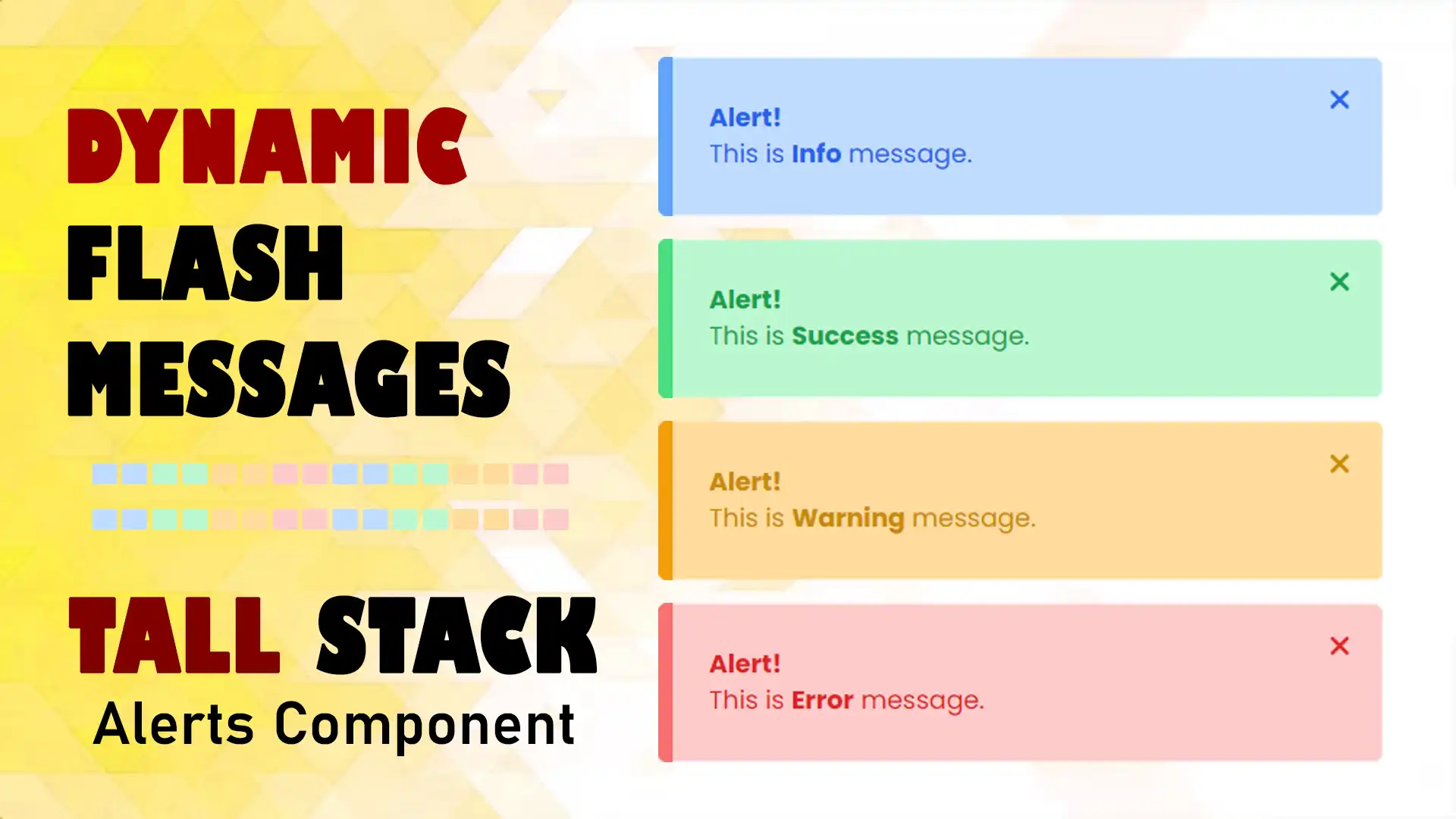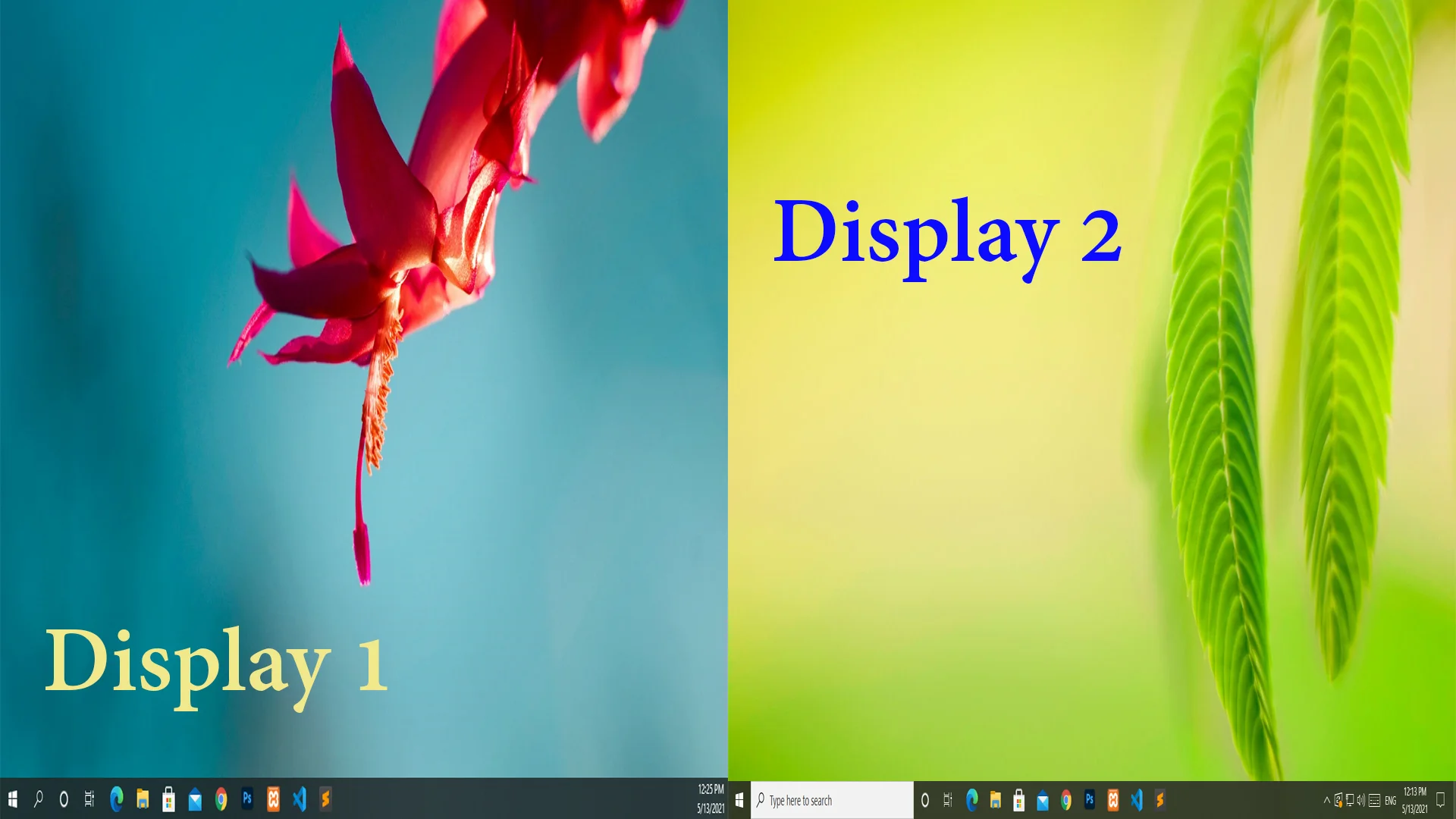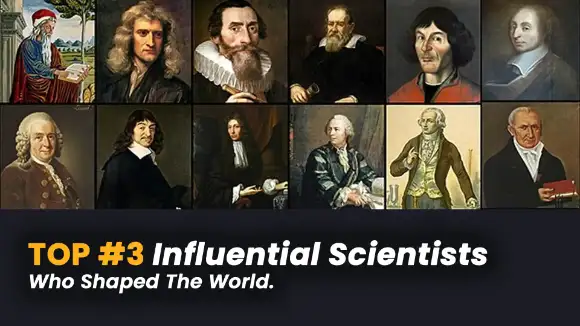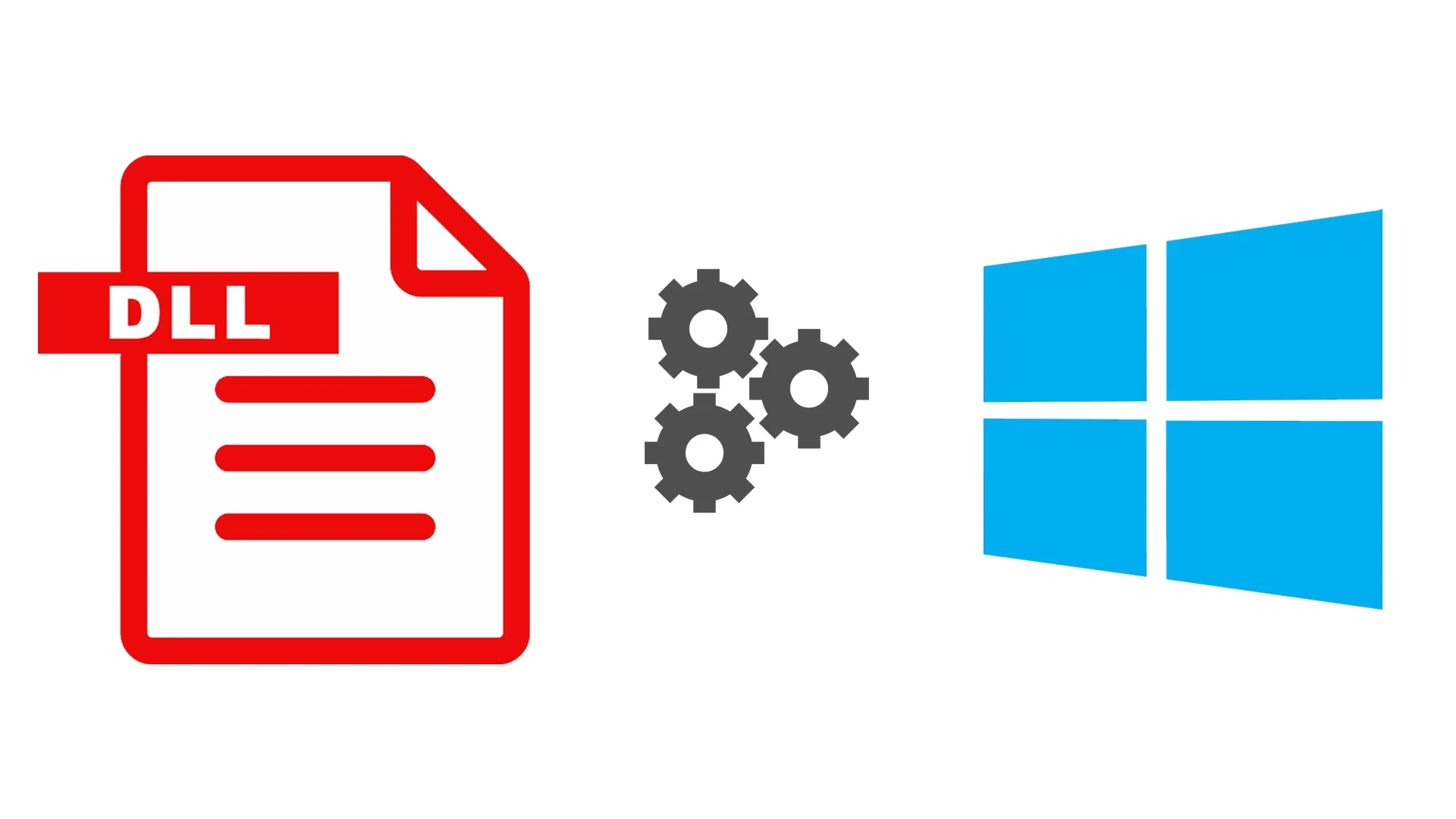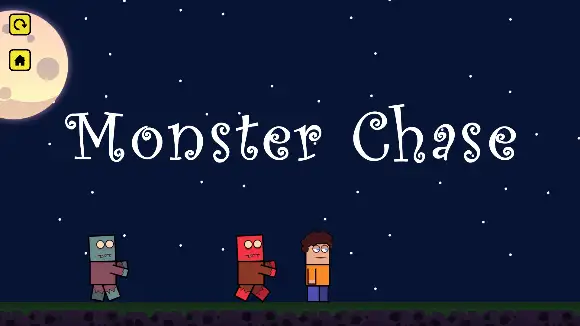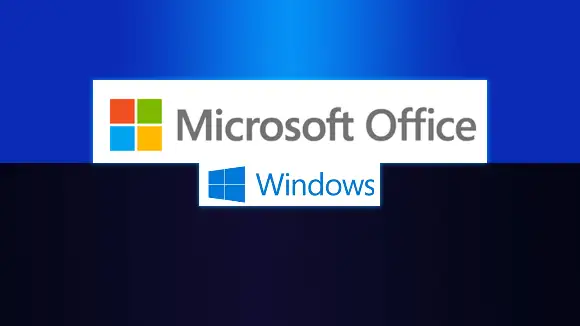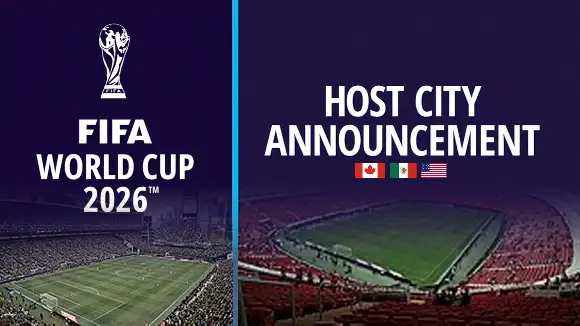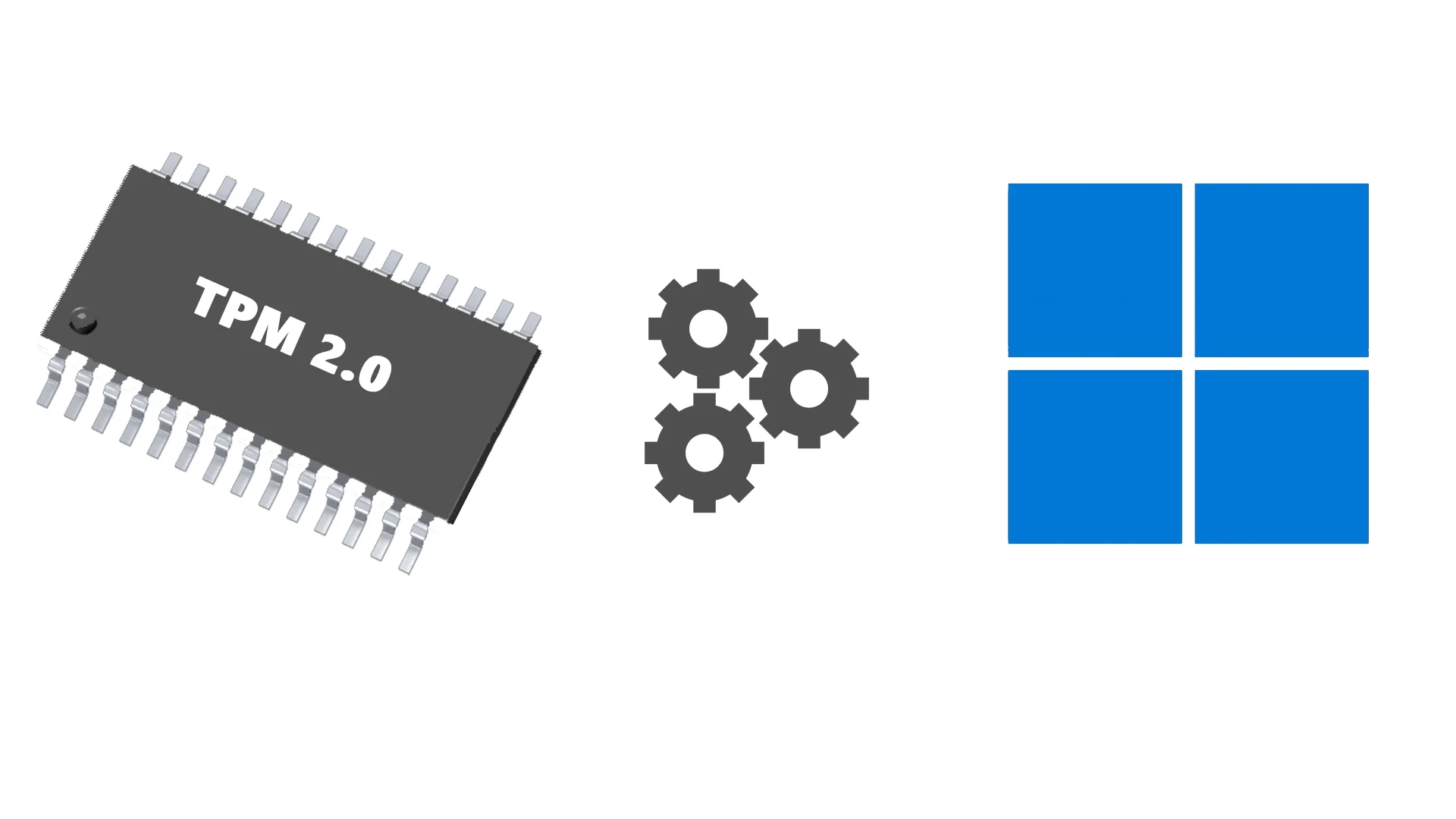Since the launch of Windows 11, the term "TPM" or "TPM 2.0" is widely popular on the Internet as it is one of the mandatory requirements for Windows 11 installation. TPM has various features that we discussed in previous posts, simply it is a part of security to protect computers from unauthenticated authority. Now, every new computer and laptop comes with TPM but then the question arises "What about older computers that don't have TPM, or Windows 11 is not supported or Should I trash my old computer?".
Then, NTDEV comes with a big NOOOOOO! for trashing old computers. Obviously, Tiny11 isn't official by Microsoft but you might be able to access Windows 11 COOOOOL! features as it is stripped down some functionality and lighter version with around 8GB space compared to Windows 11 Pro 22H2 (20GB Plus).
When you have time to switch computers or operating systems, RAM always comes to mind: "Basic required size for RAM or Best RAM memory size ?". There's no difference in RAM as Windows 11 requires 4GB, as Tiny11 is a lightweight version so you can install it with 2GB RAM or even less.
Is it safe or unsafe?
As we said, Tiny11 is an unofficially documented source, so we may not guarantee that it is 100% safe but you can use it by following the following methods.
- Up-to-date software
As Tiny 11 is a chunk or stripped-out feature of Windows 11, You may find that you have an older version or outdated software installed on your computer. It's good to have the latest software installed, you can download it from the internet or transfer it from another computer using the USB drive.
- Genuine product key
Even though it's Windows 11 lite, Tiny11 also uses the same product key that you're using during your Windows 11 installation or other applications. Always use genuine product keys instead of pirated or cracked software.
- Backup
As mentioned above, it lacks safety and feature so you bear all your responsibilities and risk damage. We highly recommend that don't install it on your main computer but you can play it on creating a virtual desktop or machine.
How do I install Tiny11?
The Tiny11 installation process is almost similar to Windows 11 or 10 you have done before. But keep in mind that you don't get it from Windows Update, you have to install it manually.
- Download ISO file
Although it's FREE!, You'll have to struggle a bit longer to sign up for your account as NTDEV only allows its logged-in users. Go to this official link to download.tiny-11_202302
- Create bootable media
You will need to create a bootable USB drive using Rufus, Universal USB Installer, WinSetUpFromUSB, Media Creation Tool, or any alternative software.
- Installation
Insert the bootable USB drive into the PC where you want to install Tiny11 and restart the PC. Go to the BIOS boot menu and select your boot device. Then, follow all the instructions pop-ups on the screen.


Any Question / Leave a comment ?
--- Thank you for your attention! ---